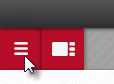Exporting Projects and Sub-Projects
Projects and their individual components- known as sub-projects- can be exported from objectiF RPM as *.sxmi files.
Note
In order to export a project or its components, the user needs to have administrative rights.
Export Project
Beyond simply being imported into another system for viewing, exporting projects can have other uses, such as providing a template for projects planned for the future.
- Go to the Backstage Menu.
- In the Backstage Menu, click Project/ Export/ Export to File.
- In the dialog that opens, click on the button for Choose File. Select a file name and a save location. Click on Save to confirm you choices.
- Make sure that the checkboxes for Encrypt File and Export Complete Project are selected.
- Finally, click on Export.
A message will appear when the process is complete.
Export Sub-Projects or Individual Project Elements
The export process for individual project elements and sub-projects is very similar to that of an entire project.
- Go to the relevant project in the Backstage Menu and click Project/ Export/ Export to File.
- In the dialog that appears, click on Choose File. Decide on a file name and a save location for the element(s) you wish to export. Click Save to confirm your choices.
- Make sure that the checkbox for Encrypt File has been selected.
- Deselect the checkbox for Export Complete Project.
- In the section below, select the sub-projects or individual elements you wish to export.
- Click on Export to complete the process.
A message will appear when the process is complete.