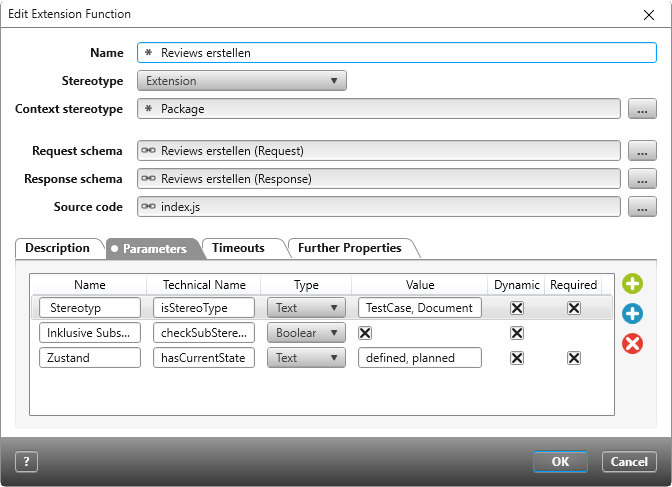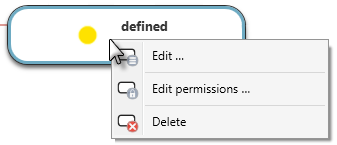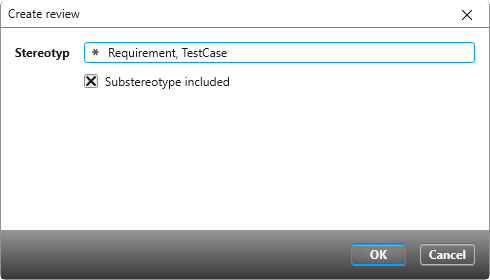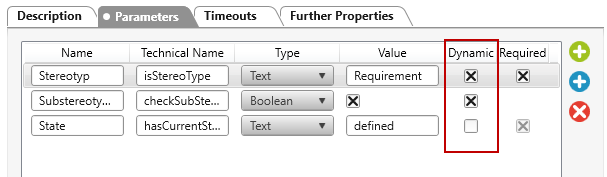Extension function “Generate Reviews”
Starting with version 6.0.0 you can download the extension function from the Amazon cloud and use it in a project of your choice.
You can use the extension function to create a review for elements of type requirement, document, element group, test case, use case and risk.
The extension function is executed on a package. Reviews are created if there are items in the package that do not yet have a review and are in a certain defined state. By default the review is named Review von {item name}.
You can use the extension function directly after downloading. Create an action in the state machine for packages or create a command for the context menu.
Tip
Make sure that Node.js is enabled for the service in the Service Manager, otherwise the extension function cannot be executed.
Configure the extension function
In the extension function there are three parameters that can be modified.
The first parameter Stereotyp (isStereoType) is used to specify the elements for which a review is to be created.
The second parameter Inklusive Substereotypen (checkSubStereoType) determines whether substereotypes of the specified stereotype are to be included. By default, the option is selected. Deactivate the option when reviews should only be created for the specified stereotype.
The third parameter Zustand (hasCurrentState) specifies the state the respective element must be in for a review to be created. Here you can enter the state names from the various state machines, separated by commas. Make sure that the states are written correctly and that they exist in the respective state machines.
The Dynamic option is selected by default for all parameters. It is only relevant when you use a command to execute the extension function. If the option is selected, you can overwrite or modify the defined parameters using a dialog when the extension function is executed.
- Navigate to the package where the extension function was imported
- From the context menu of the extension function select Edit.
- Switch to the tab Parameter.
- In the Stereotype parameter, specify the elements for which a review is to be created. Here you can enter the stereotypes separated by commas. Decide whether substereotypes of the specified stereotype should also be included. Finally, in the State parameter, enter the state that elements must be in before a review is created for the element in question. Enter the states separated by commas here as well. Identical state names need only be entered once. Make sure that the states exist in your project and that the states are written correctly.
- Deactivate the Dynamic option behind the parameters if you want to prevent other stereotypes or states from being specified when the extension function is used.
Tip
You can change the parameters names in the Name column.
- Close the dialog with OK.
Define an action
If you want to use an action to execute the extension function, you must modify the state machine for packages.
- Open the Settings window and open from the package state machines the state machine …for Package.
- From the context menu of the desired state, choose the command Edit.
- Switch to the Entry Actions tab, for example, and choose the action Run Extension Function by clicking the Plus button behind the entry.
- Click on the three blue dots and selected “Reviews erstellen“.
- Close the dialog with OK.
Using the extension function
If you execute the extension function with a context menu command and the Dynamic option is activated for the parameters, a dialog opens where you can overwrite or extend the defined parameters.
If you don’t want the dialog to be displayed, or don’t want certain parameters to be displayed, you’ll need to deactivate the Dynamic option for the respective parameters.
Delete the extension function
If you are using the extension function in an action and/or as a command, you must first delete the command and/or the action. Only then can you remove the extension function by choosing the Delete command in the context menu of the function. This deletes the extension function, but not the extension schema, since it can be contained in other extension functions.