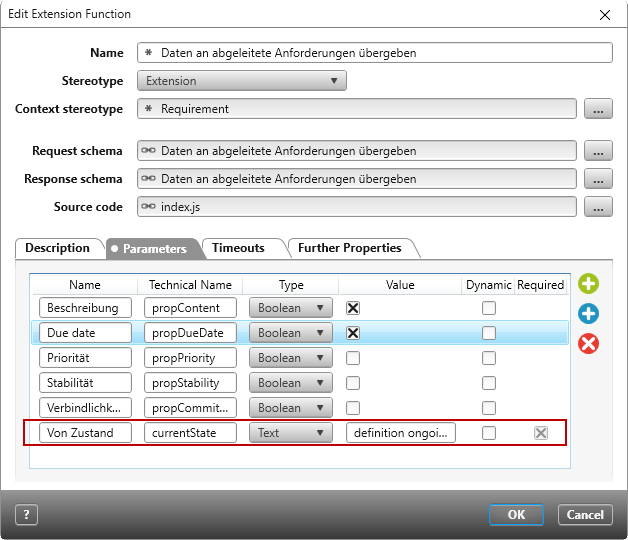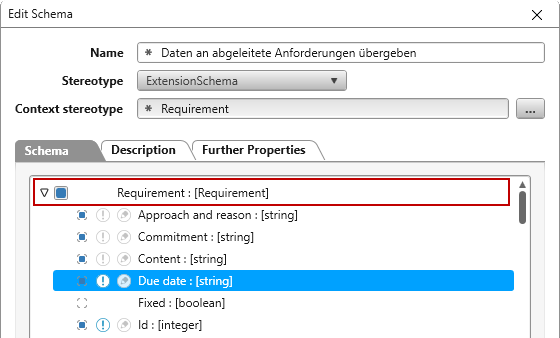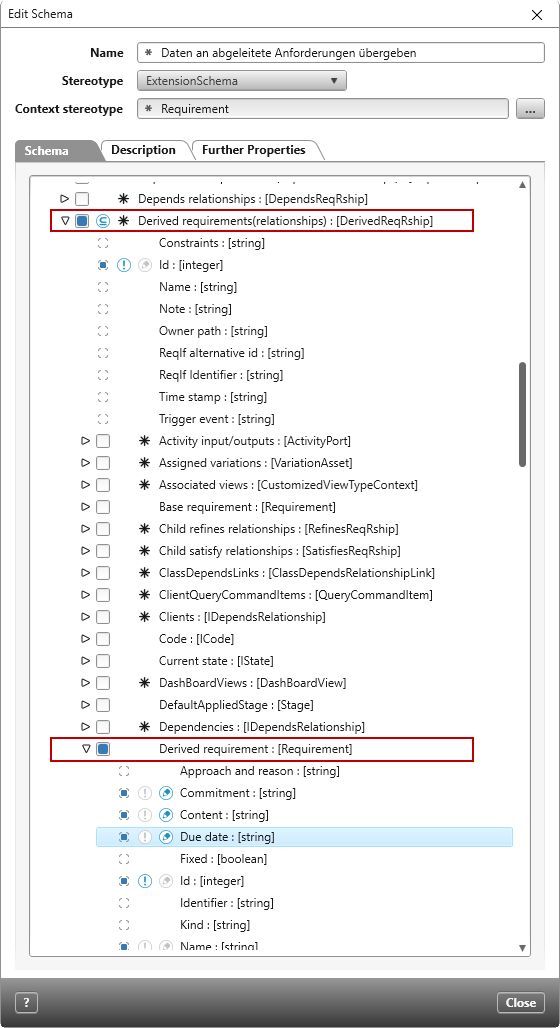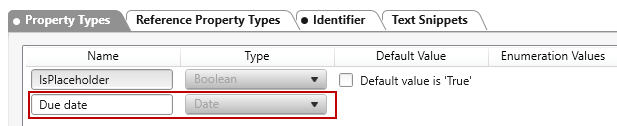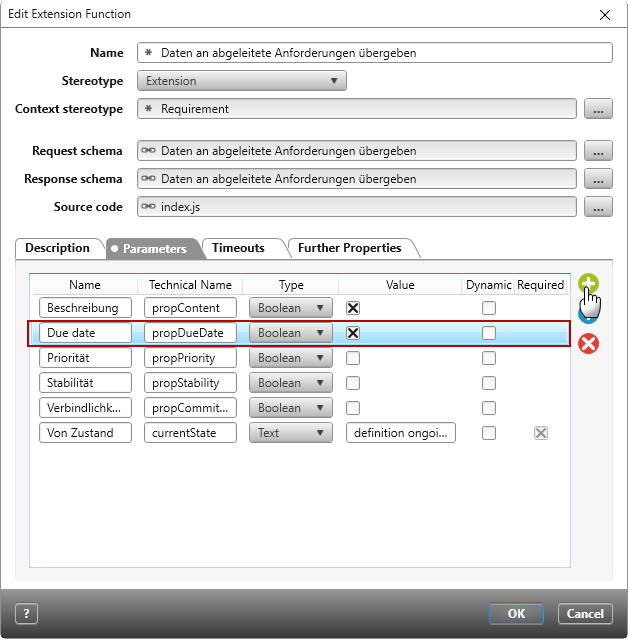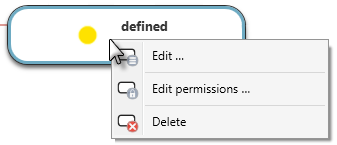Extension function „Update data to derived requirements“
Starting with version 5.2.3, you can download the extension function from the Amazon cloud and use it in a project of your choice.
The extension function allows you to update the properties of one or more derived requirements if the base requirement has been changed.
The extension function is run on a base requirement. The derived requirements are updated if they are in or enter the state defined in the extension function. By default, the description is then updated. Other parameters, such as priority, stability and commitment are predefined and only need to be selected if they are also to be adopted.
You can run the extension function with an action or you can create a command for the context menu.
You can use the extension function immediately after downloading.
Tip
Make sure that Node.js is enabled for the service in the Service Manager, otherwise the extension function cannot be executed.
Configure the extension function
With the extension function there are further parameters that can be transferred in addition to the description. To do this, you only need to select the desired parameter in the Value column. Use the last parameter Von Zustand (currentState) to define the state of the derived requirement. If the requirement changes to that state, the extension function will be executed. Make sure that the state is specified correctly and that it exists in the state machine for requirements. If you don’t specify a value for the parameter or the state is incorrectly written, the derived requirement will not be updated.
- Go to the package into which the extension function was imported.
- Choose Edit from the context menu of the extension function.
- Switch to the Parameter tab and mark in the Value column what should be transferred.
- The parameter von Zustand defines which state the derived requirement must have. When the derived requirement changes into this state, which is set up in the state machine, the extension function is executed and the properties are updated. By default, the value is definition ongoing. You can also enter another state. Make sure that this state exists for requirements in your project and that the state is typed correctly.
- Close the dialog with OK.
Define additional properties
If you want to transfer additional properties, you’ll need to extend the parameter and modify the schema. System properties are already contained in the extension schema and you only need to select them. User-defined properties will need to be created before you modify the schema.
In this example the additional user-defined property due date is to be transferred.
Adjust extension schema
First the user-defined property is set for the main stereotype. After that, go to the requirement type that is to adopt the property and define the property as editable. In this example, we’ll do this for the derived requirements.
- Open the extension schema with Edit.
If you want to transfer additioanl properties, you’ll need to select them in the extension schema.
- To begin, expand the main stereotype Requirement: [Requirement] and select the desired property (due date) by clicking the box in front of the property. The other two symbols (exclamation point and pen) are deactivated (grey).
- Now go to the requirement Derived requirements(relationships):[DerivedReqRship] and select the desired property under the stereotype Derived requirement: [Requirement] by clicking the box.
- Click the pen so that the property in the derived requirements can be overwritten. The pen becomes blue.
- Deactivate the exclamation mark by clicking on it.
- Confirm with OK.
Define parameter
You can define parameters of both user-defined and system properties (properties from the requirements dialog). To do this, you need to technical name of the property that is to be transferred.
Find the technical name of properties
User-defined properties
You can create user-defined properties using the property dialog of the stereotype Requirement. The name of the property is also the technical name of the property.
System properties
Here you will find additional properties from the requirement dialog:
Planned Effort = PlannedWorkload
Identifier = Identifier
Comments on Acceptance = RemarksToAcceptance
Approach / Reason = ApproachAndReason
Probability of Occurrence= OccurrenceProbability
Other Source = SourceOther
Risk: Measure = Procedures
Risk: Risk Assessment Description = RiskDescription
Risk: Risk Assessment = RiskEstimation
Other Acceptance Criteria = OtherAcceptanceCriteria
Alternatively, the technical names of the properties are displazed in the schema when you move your mouse over a property.
- Open the extension function via the context menu with Edit.
- Click on the green Plus button and enter a name in the Name column and the technical name in the Technical Name column. Note that the technical name always begins with prop and is followed by the technical name without spaces (in Camel Case notation). In this example we have a user-defined property where the name and technical name are identical.
- Set the type to Boolean and and check the box in the Value column.
- Save with OK.
Define an action
If you want to run the extension function with an action, you will need to modify the state machine for requirements.
- Open the Settings window and open from the package state machines the state machine …for requirement.
- Select Edit from the context menu of the desires state.
- Switch to the tab Entry Actions, for example, and select the action Run Extension Function by clicking the Plus behind the entry.
- Click the three dots and select “Daten an abgeleitete Anforderungen übergeben“
- Close the dialog with OK.
Delete the extension function
If you are using the extension function in an action and/or as a command, you must first delete the command and/or the action. Only then can you remove the extension function by choosing the Delete command in the context menu of the function. This deletes the extension function, but not the extension schema, since it may be contained in other extension functions.