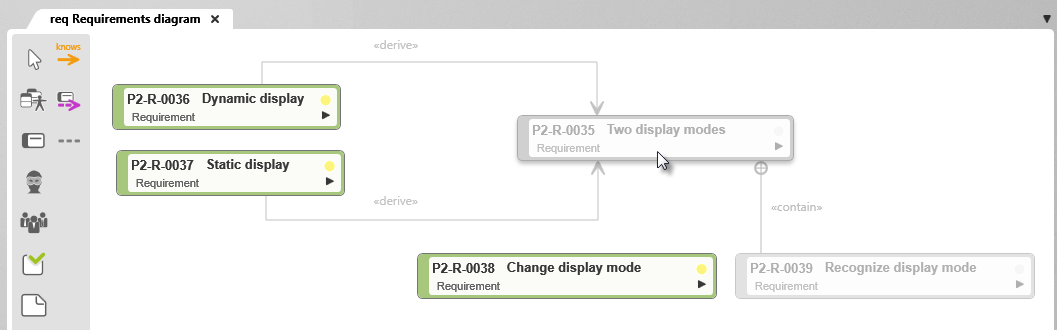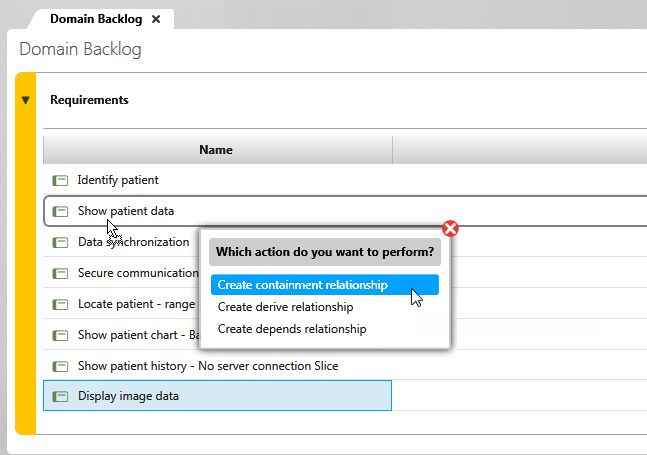Refine requirements
When determining the goals, the first requirements will rather resemble a feature, so that they can rarely be implemented in a release or sprint. This means that requirements must be broken down to such an extent that they can be realized within the period of a sprint. This is achieved by refining. The refinements derived from a requirement should be either an object refinement (specialize) or an activity refinement (decompose). In an object refinement, for example, the requirement Plan transportation is refined into Plan leg, Plan driver, Plan times, Plan means of transport. The requirement remains unchanged. During task refinement, the requirement Accept order is refined into Create order, Check order, Confirm order.
Refine requirements via the context menu
- Open the window Products by clicking the eye and the Show Products command.
- From the context menu of a requirement, choose Requirement/ Refine.
- In the subsequent dialog, use the […] button to select the package in which the requirement is to be stored and confirm with OK.
- In the editing dialog, enter a name for the refinement. By default, the name of the requirement to be refined is entered. Overwrite the name, enter further information and confirm with OK.
- Click OK. The dialog closes and the requirement is created in the package.
Refine requirements in a diagram
You can also refine requirements in a requirement diagram by specifying requirements via a contains relationship. In the toolbar, you will find the Create Contained Relationship button.
Alternatively, you can use the context menu command Requirement/ Refine Requirement.
- Open or create a requirements diagram.
- Drag and drop requirements into the diagram or create requirements you want to refine.
- On the toolbar, click the Create Contained Relationship button.
- First click the requirement you want to refine, and then click the subrequirement.
The relationship is created in the diagram. In the editing dialog of the respective requirements, you can find the corresponding requirements in the Refinements tab under Contained Requirements or Contained In.
Refine requirements in backlogs
If you work with backlog views, you can also easily refine requirements there. Simply drag a requirement from the Products window or a requirement in the backlog onto a requirement. Alternatively, you can use the Requirement/ Refine Requirement context menu command on a requirement to refine requirements. In backlog views, refined/refining requirements are represented by a red line with a crosshair. The cross-hairs indicate the relationship direction: If the cross-hairs are on the left, you will see all subrequirements for the selected requirements. If the crosshairs are on the right instead, the selected requirement is a subrequest.
- Double-click a backlog view to open it.
- From the Products window or from the backlog view, drag a requirement to another requirement.
- Choose Create containment relationship.
In the output, you receive a message that a contain relationship has been created.
- Check the action by clicking on the refined requirement.