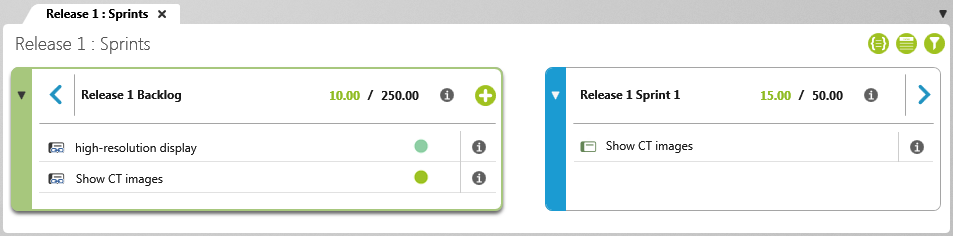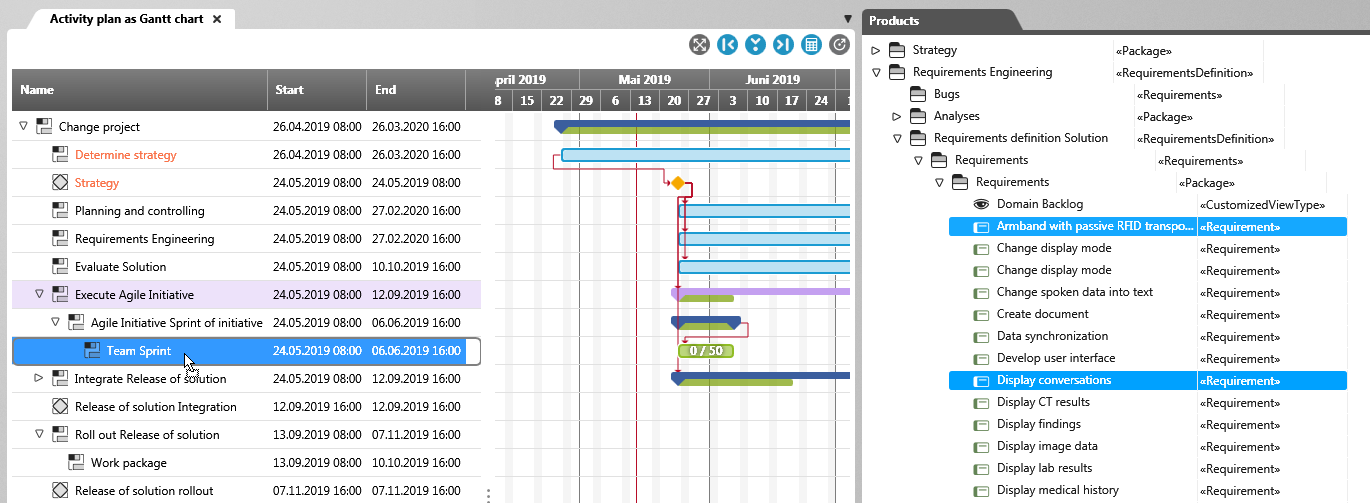Schedule requirements
Requirements require a planned workload at the latest when they are assigned to an activity (Sprint, etc.). In the dialog, enter an the estimated effort needed to implement the requirement under Planned Effort.
Scheduling requirements via command
You can use the Schedule context menu command to assign requirements directly to an activity. If the requierement has the status assessed or assumed, the status automatically switches to scheduled.
Scheduling requirements via backlog view
You can use backlog views to schedule requirements for a sprint or release.
Drag and drop the requirements into the planning view. If the requirement is assessed or assumed, the status of the requirement automatically switches to scheduled.
In the sprint backlog, there are two figures in the upper right corner that show you the capacity in person days. The second number shows the total effort of all requirements. The first number shows the effort of the activity, sprint, or release. The color of the total effort can change depending on whether you have overplanned (red), exactly planned (yellow), or have free capacities (green).
If you want to reschedule the requirement, choose Delete Realize Relationship from the context menu of the requirement.
Scheduling requirements in project plan
Another option is to simply drag and drop requirements onto an activity in the project plan.
If you want to reschedule the requirement, open the activity and remove the requirement using the Delete button.