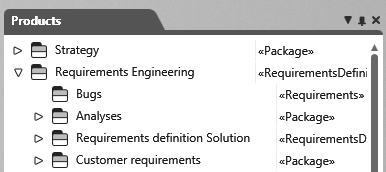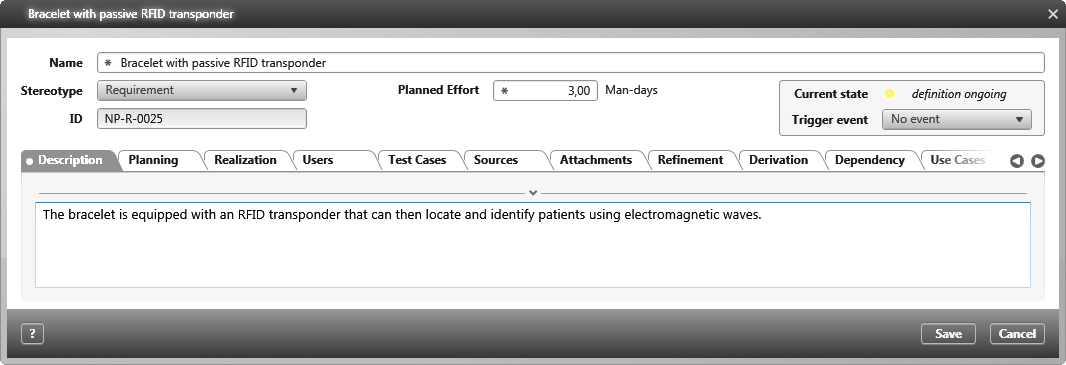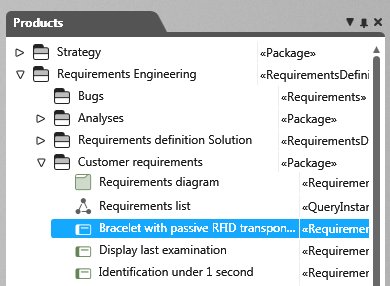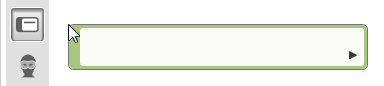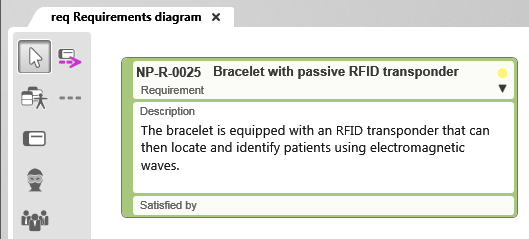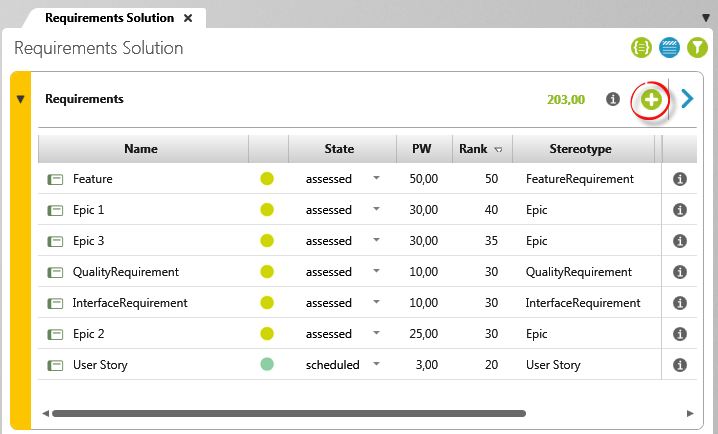Create requirements
Requirements can be created in different ways. Each user can decide whether they want to create the requirements using forms, diagrams or queries and views. If you receive requirements by e-mail or in a document such as Excel or Word, you can also easily import them.
Create requirements in a package
- Open the window Products by clicking on the eye and the Show Products command.
- Determine a package that is to include the requirements and choose the context menu command Create/ Requirement.
- In the dialog, you can record all information pertaining to the requirement’s life cycle. Enter a name for the requirement, select a stereotype, enter a planned effort, and so on.
- Click OK. The dialog closes and the requirement is created in the package.
Creating requirements in a diagram
You can also create requirements in diagrams, including requirement, block, use case, and goal diagrams. Each of these diagrams has the Create Requirement button on the toolbar.
If you create requirements in a diagram, the requirement is stored in the package where the diagram is located. After you have created the requirements, you can move them to another package (using drag and drop) without their being removed from the diagram.
- Open or create a requirements diagram.
- Click the Create Requirement button in the toolbar.
- Click on a free position in the requirements diagram.
The editing dialog opens.
- Enter a name and go through the individual tab pages.
- Then click OK to save the requirement.
The requirement appears in the diagram.
Creating requirements in backlogs
If you prefer to work with backlog views, you can also easily create requirements there. When you create a backlog view, you’ll need to also specify a package in which the requirements are saved.
- Open a backlog view.
- Click the plus button in the upper right corner and select Requirement.
The editing dialog opens.
- Enter a name and go through the individual tabs.
- Then click OK to save the requirement.
The requirement appears in the backlog.
Creating requirements via command
You can create commands for creating requirements for the topic bar and for queries. These are identified by a plus button in the topic bar and in queries by default. You specify the package in which the requirements are to be stored when you configure the command.
- Open the topic bar or a query that shows requirements.
Click the plus button Create Requirement.
The editing dialog opens.
- Enter a name and go through the individual tabs.
- Then click OK to save the requirement.
The requirement is created in the specified package.