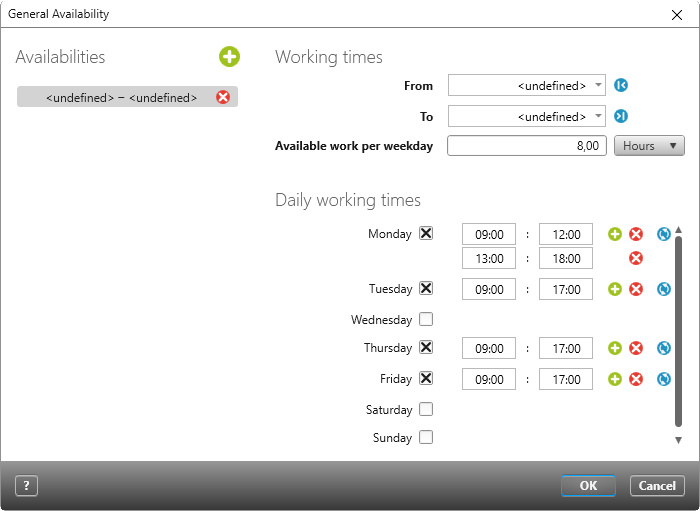Dialog “General Availability”
In the General Availability dialog, the administrator determines how many hours an user can usually be scheduled. In the dialog, you can enter the period in which the user is generally available, his or her working time per day, and the days of the week on which he or she is to be deployed.
The dialog can be opened via the backstage menu:
Dialog
Availabilities
The period in which the employee is available is displayed here. If this is undefined, all entries apply without restriction. By clicking on the plus button, you can add another row if required and thus define different time quotas for different periods. To change a value, simply click in the corresponding cell under Working times.
Working times
Specify the period in which the user is available for the project.
From Enter the start date. By default, the undefined is set here.
To Enter the end date. By default, the undefined is set here.
Available work per weekday When you create a new employee, the standard working time per day is set to 8 hours. If you are an administrator, you can easily adjust the working time. The value entered is automatically transferred to the project availability when the employee is included in the project. If an user is used in several projects, you must adjust his or her project availability accordingly.
Daily working times
Here you can break down the employee’s working time per weekday in detail. The values entered are automatically used for project availability when the employee is included in the project. If an employee is used in several projects, you must adjust his or her project availability accordingly.