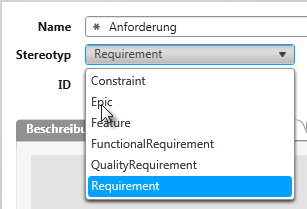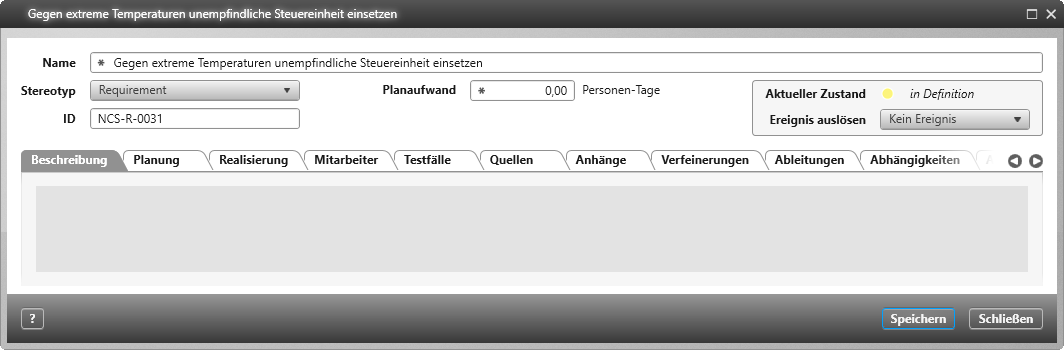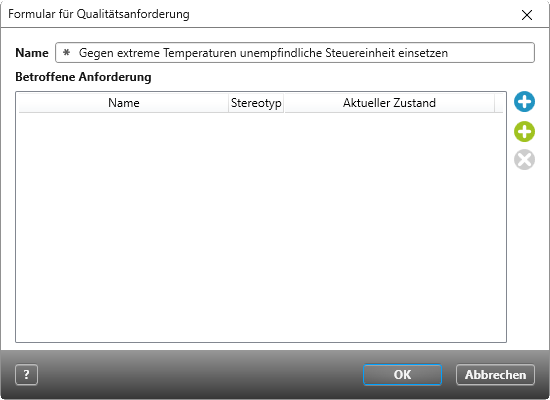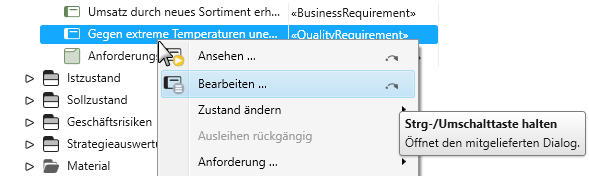Extend Stereotypes
Element stereotypes have a number of purposes. Beyond being able to distinguish between different kinds of elements, the stereotype of an element also determines what options are shown in each element’s selection dialog, when patterns can be used and the contents of documents generated from the selected element.
Create Elements
In objectiF RPM, every element needs to be assigned a stereotype upon creation. If a stereotype is extended or modified, you can change the initially set stereotype.
An element’s stereotype determines, first and foremost, which forms are used for creating and editing element properties, as well as which properties are avaiable to create and edit. These can vary or can be identical; this depends on what has already been defined.
For example, the dialog for requirements has a lot of tabs:
Maybe you don’t need all these tabs and wish to have a stripped back form. Or, perhaps you’d like to have a different form for a specific stereotype. If it has been defined, an alternative form can be used when you change the stereotype:
In the context menu, use the keyboard shortcut CTRL+Edit to open the original dialog.
Using stereotypes for filtering
In some situations, such as when you want to assign an element to another element, a Selection dialog will open. By furnishing your packages with specialized stereotypes, you will have a trimmed down display, which will allow you to find elements quicker.
When creating Document templates, the assigned stereotype determines what content (i.e. requirements, diagrams, queries, etc.) gets generated into document chapters. This means that only the packages that correspond to a given element, as determined by its stereotype, are referenced as generated document chapters.