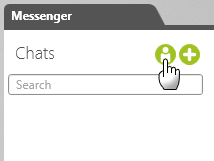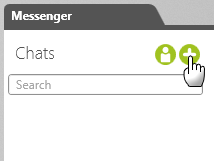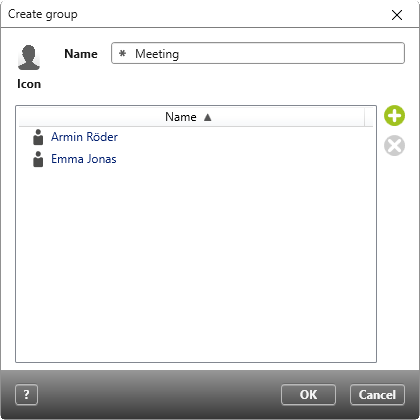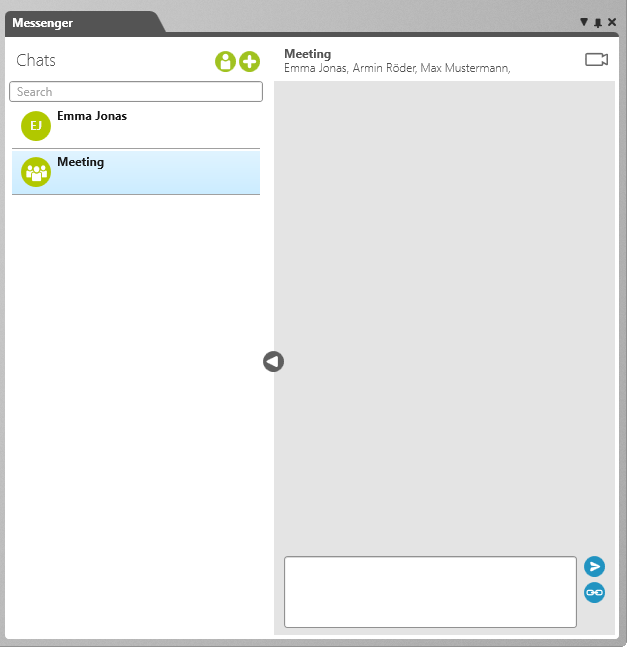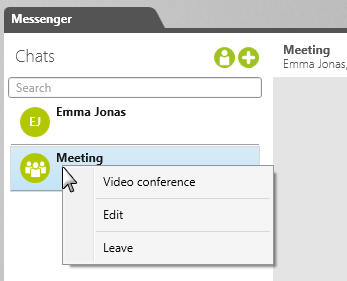Create Chat
When creating a chat, you have the option to have one with either just one person or a group.
Create Single Chat
- Open the messenger.
- In the Messenger window, select Send message to user.
- In the dialog that opens, select a user you want to chat with and click OK to confirm.
A chat will be created with an icon, where the initials of the other chat participant are displayed.
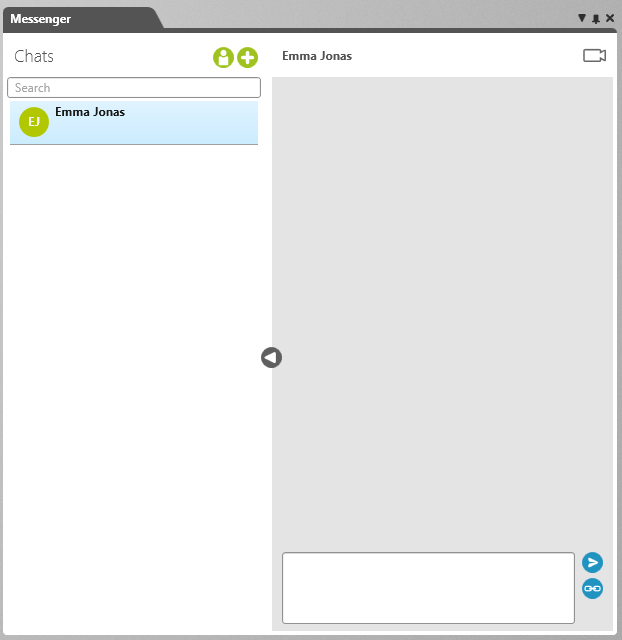
Create Group Chat
- Open the messenger.
- In the Messenger window, click the Plus button.
- Name the group.
- Click the Plus button and select at least one user.
- If you want to give the group chat its own icon, click the image above Icon and select an image.
- Click OK to create the group chat.
Users who create the chat are automatically added to the chat.
Edit Chat
You can edit group chats by adding or removing users.
- Select a group chat in Messenger.
- Select the Edit command from the context menu.
- Remove or add more users to the chat and save by selecting OK.
Note
Users who are added to a chat after the chat has been created won’t be able to see the messages sent before they were added. If a user is removed from a chat, the messages they wrote are also removed.
Delete Chat
A chat is automatically deleted if there are no longer any participants.
- To remove yourself from a group chat, select the command Leave in that chat’s context menu.
The chat and its contents are removed from the user’s messenger.