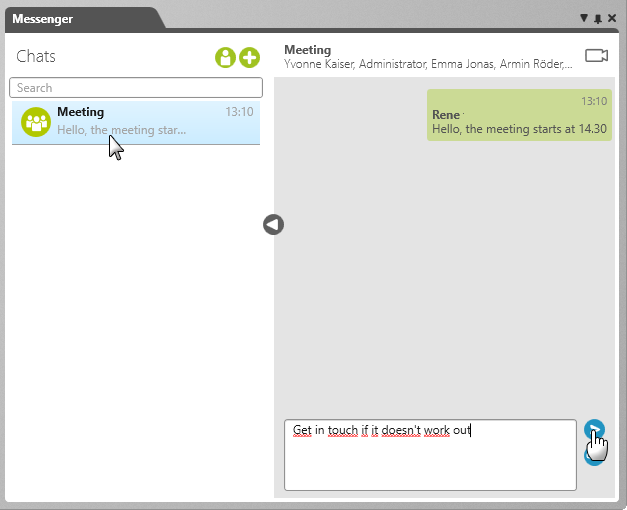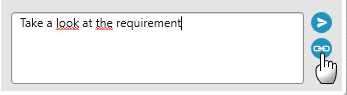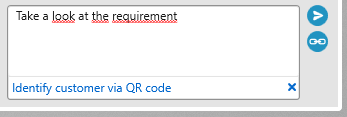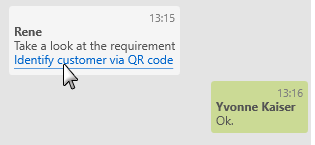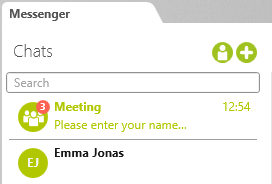Send and Receive Messages
In order to send and receive messages, the sender/ recipient first needs to be assigned to a chat. Once assigned, a chat participant doesn’t need to be online in order for a message to be sent. The recipient will be notified about a new message by a dot appearing next to the chat symbol.
Send Messages
- Open the Messenger window.
- Select a chat in the Messenger window and write your message in the text field.
- Then click the Send button.
Incoming and own messages are displayed above the input field, alternating sides depending on who has sent the message. Users have access to these messages as long as they are still part of the chat.
Send Message with a Link
It’s also possible to send messages with link attachments to project elements. Clicking on the link can either open the attached element or take you to its storage location.
- Click the Share button next to the Messenger input field.
- Select an element in the selection dialog and confirm with OK. The link is added under the message. To remove the link, simply click on the X on the right-hand side of the attachment entry.
- The recipient can now open the element by clicking on it.
Receive Messages
If you see a dot next to the chat icon in the menu bar, this is a notification that you have received a new message or invitation.
- Open the messenger.
- The number of new messages is displayed at the chats in the window.
Upon viewing a new message, the notification symbols for the chat icon and the chat itself disappear.