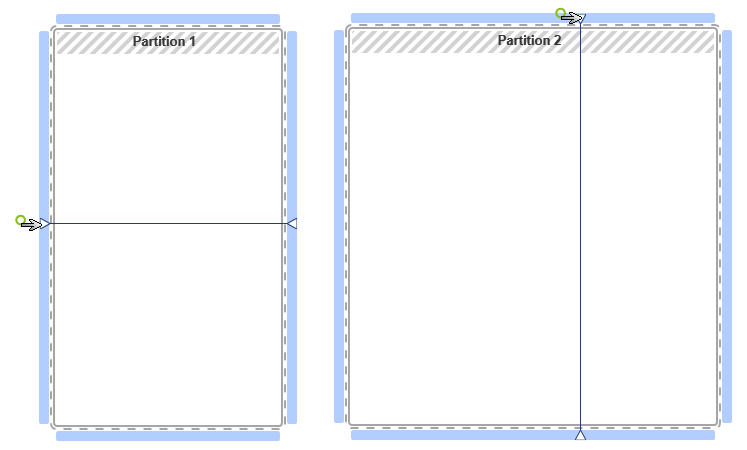Create partition
If you want to visualize areas of responsibility in an activity diagram, insert a separate partition for each area in the diagram. Partitions can be: subdivided, resized, moved, and named.
Create partition
Hint
There must be no elements below the area boundaries. As soon as you release the mouse button, a dialog appears in which you name the partition and specify its orientation (horizontal or vertical). The alignment cannot be changed afterwards.
- In the toolbar, choose Create Partition.
- Klicken Sie auf eine freie Stelle im Diagramm und ziehen Sie den Bereich bei gedrückter Maustaste auf die gewünschte Größe.
- Geben Sie der Partition einen Namen und bestätigen Sie mit OK.
Further subdivide partition
Hint
The Create partition button must be active.
The Create partition button must be active.
- Move the mouse to the edge of the area you want to further subdivide. The area boundaries are now highlighted by a bold light blue border.
- Use the mouse to determine where the partition is to be split into two. If there are no elements on the dividing line, you can move the active selection by clicking on the frame line. If the cursor appears red, you must search for another separation point.
Adjust partition size
Hint
The following also applies to size changes: no elements may be below the range limits.
The following also applies to size changes: no elements may be below the range limits.
- Use the mouse to determine where the partition is to be split into two. If there are no elements on the dividing line, you can move the active selection by clicking on the frame line. If the cursor appears red, you must search for another separation point.
Move partition
- Move the mouse over the hatched area.
- Move a partition with all its elements to the appropriate location.
Tip
If you have divided a partition into three or more areas and need more space for the middle areas, hold down the Alt key to enlarge the area to the right. If you hold down the Shift key, you can expand the area to the left.
If you have divided a partition into three or more areas and need more space for the middle areas, hold down the Alt key to enlarge the area to the right. If you hold down the Shift key, you can expand the area to the left.