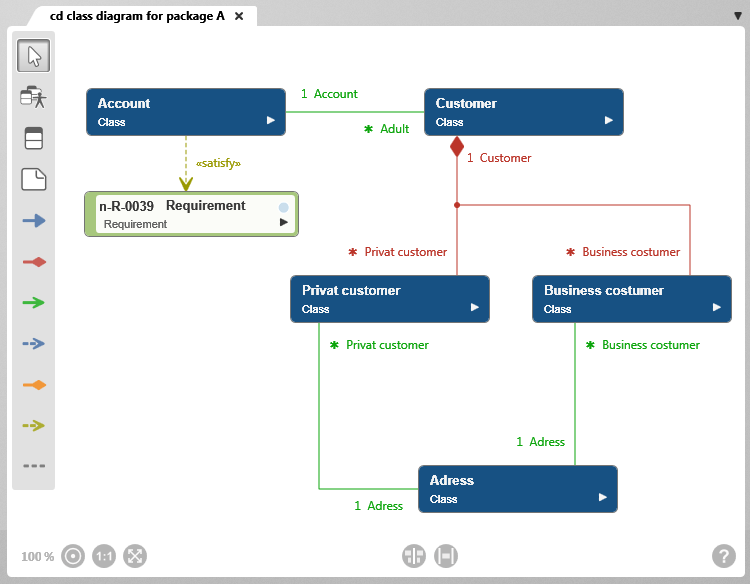The Class Diagram
A class diagram is used to model classes, interfaces and their relationships using UML (Unified Modeling Language). The diagram visualizes messaging pathways between classes as aggregations and associations. It shows the inheritance of properties and behaviors between classes as generalizations.
Class diagrams are created:
- in the context menu of a package with the command Create diagram/ Class diagram…