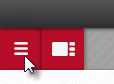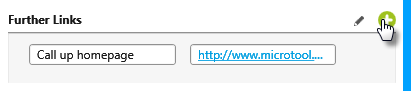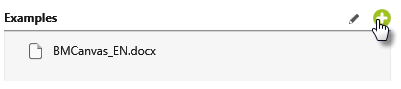Edit guideline
The guide can be edited and extended at any time.
Create new chapter
- Open the guide via the backstage menu with Project/ Edit Guideline.
- Click on the plus button in the upper right corner to create a new chapter. The chapter will be added below the existing chapters.
- Under Headline, enter the title of the chapter. In addition, you can define another subheading in the Subtitle field.
- Click in the Content area to enter a text. If you want to insert images or format the text, click the small arrow to display the editor.
- Then confirm with OK. The editing dialog closes.
Delete chapter
Chapters that you have created in a guide can be deleted by clicking on the chapter and then on the Delete button.
Confirm the subsequent dialog with Yes. The chapter will be removed from the guide.
Add links
In the guide, you can specify links to Web pages, local files, or project elements (such as views, diagrams, individual elements, and so on). The links can then be opened with a single click.
- Open the guide via the backstage menu with Project/ Edit Guideline.
- Go to the chapter you want to provide with links and examples.
- Web pages or local documents can be specified under Further Links by clicking on the plus button.
If you want to make project elements available instead, click on the plus button on the left behind Examples. In the next dialog, select what is to be displayed.
- Confirm with OK.