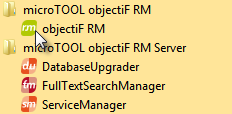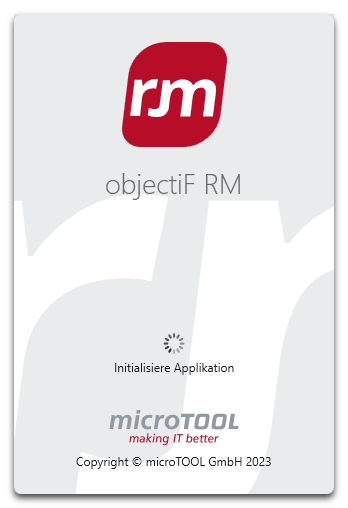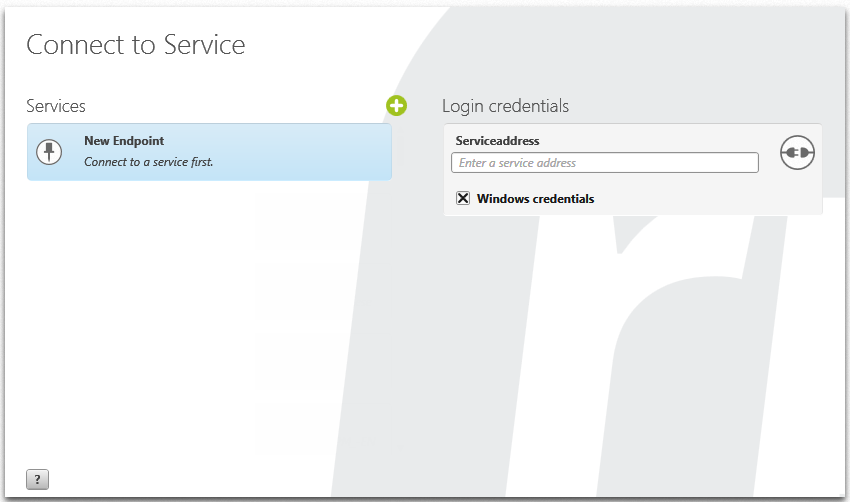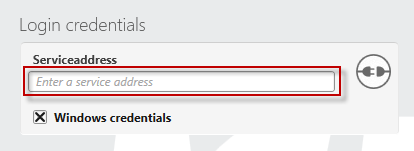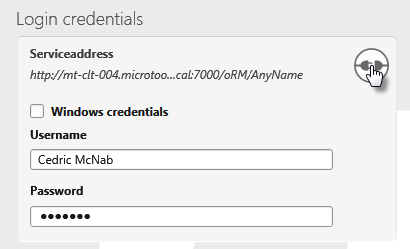Launch service and log in to client
Launching service
Before you can connect with the client, the service must be launched in the service manager. If the service is yellow, click on the Arrow button to launch it.
Each service that you launch requires a server licence. If you, for example, have two server licences and create three web services, then only two of them can be launched. To start a third service, end a current service. This ensures that you have enough server licences.
If the service is green, then the service has already connected to the database.
Highlight the server address and copy it to the clipboard with CTRL + C. Launch or change to the objectiF RM client.
Connect objectiF RM to a created service
In the login screen Connect with service, create a connection between the client and database. The service address of the service created is required for this. If you don’t know the server address, ask your system administrator. If you created the service in the Service Manager, paste the link copied from the login screen of the client under Login credentials.
- On the right side under Login credentials, enter the service address copied from the link in the service manager under Serviceaddress.
If there are already endpoints to other databases or systems, click on the Plus button under Connect to Service and then enter the service address as described above.
- Select how you want to log in.
Logging in to the desktop client/ web client
Logging in depends on which authentication has been configured for the service in the Service Manager. The option for Windows login is activated by default.
Windows login
- Select Windows credentials if you want to log in with your Windows account. The Windows login data of the user currently logged on to the computer is then used when logging in.
- Click on Connect.
User login
Before your employees can log in with a user name, the user login must be configured in the Service Manager for the service and the users must be created as users in objectiF RM.
- Deactivate the Windows credentials option.
- Enter your user name and password in the User name and Password fields.
- The default login for the user login is:
User name: Administrator
Password: Admin - Click on Connect.