Upgrade service
As soon as you receive a new software version, you may need to update your existing databases to the latest version of the database schema. If this is the case, you will be informed when you connect that the database is not up-to-date. If you are in the Service Manager instead and want to start the service, the system displays a message prompting you to update the database.
| Message in the client | Message in the Service Manager |
|---|---|
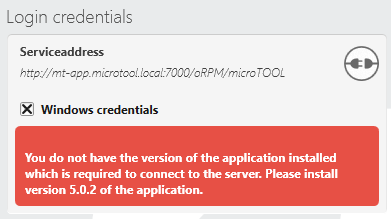 |
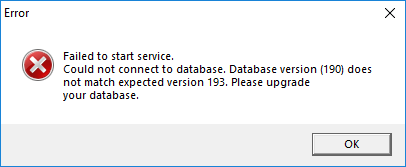 |
If you are in the Service Manager, from the Configure services menu bar, choose Upgrade services. In the next dialog box, specify the database server and the database to be updated.
Note
We strongly recommend that you perform a full backup before updating your database. The Database Upgrader and its associated process is reliable, but a failure of the hardware or similar during the upgrade could cause you to lose important data.
You upgrade your databases using the Database Upgrader tool. The tool is installed during the installation of objectiF RM and is located in the installation directory of the software.
Upgrade database
- Start the Database Upgrader via the Service Manager with the command Configure services/Update services or via the Windows Start button.
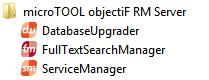
- Under Database server, select the location where your database is located.
- Click Connect.
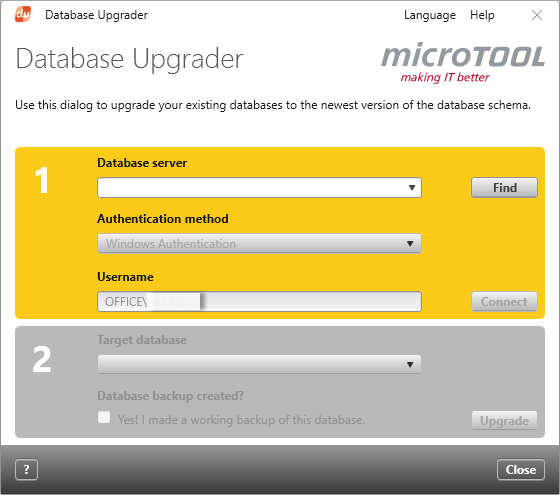
If the database server is found, the lower area is unlocked and you can select the database. - Under Target database, select the Database backup created?
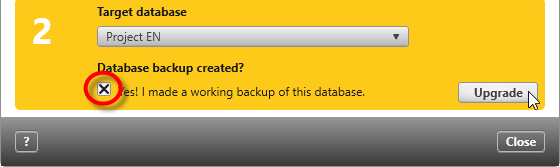
The Update button is activated. Click it to start the upgrade. - Click Next and the Close.

Now you can reconnect to the client and continue working.
