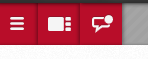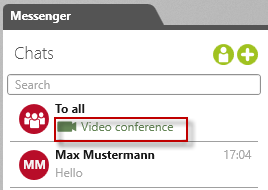Open Messenger
Upon opening objectiF RPM, you will see a red panel with icons. Click on the icon with a speech bubble.
Note
Up until Version 7.1, if you are in the web client, the messenger icon is not displayed until open a project or organization.
Up until Version 7.1, if you are in the web client, the messenger icon is not displayed until open a project or organization.
The view is opened on the right-hand side of the screen.
The view is opened in the right pane.
New Messages
If new messages have been received in your absence, a dot will appear next to the messenger icon.
Video Conference in Progress
If a video conference is started in your absence, a camera symbol appears next to the messenger icon.
Even if the video conference is already in progress, you can still join it.
- Open the messenger. There will be a video conference symbol in the listing of the chat for which the conference is being held.
- Select the chat and execute the Video conference command in its context menu.
- Use the checkboxes in the subsequent dialog to determine whether the camera and microphone should be activated when entering the conference.
- Click OK.
The video conference opens in the middle of the screen.
Note
If the window does not display anything, either the specified certificate was not found or not accepted because it may be expired or have been self-signed.
If the window does not display anything, either the specified certificate was not found or not accepted because it may be expired or have been self-signed.