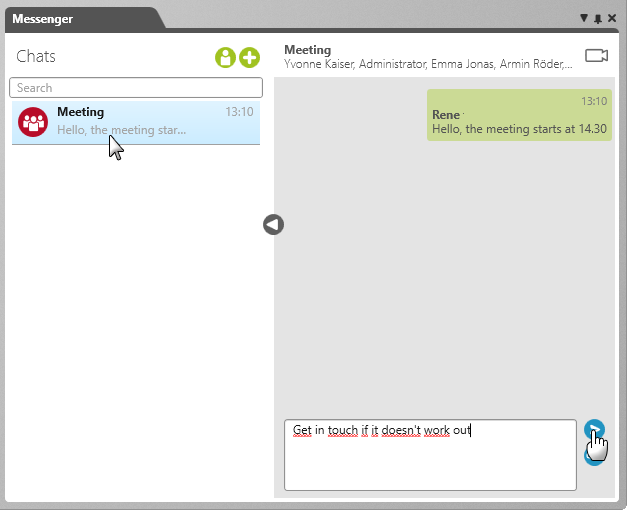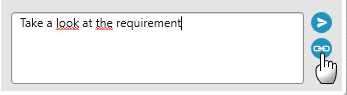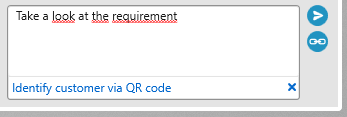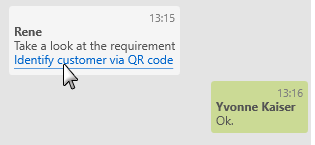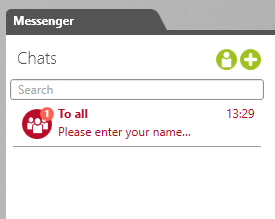Send and Receive Messages
In order to be able to send and receive messages the sender/ recipient first needs to be added to a chat. If a chat participant is not logged into the system when a message is sent to them, they will see a dot next to the messenger icon upon logging back in to notify them that they have unread messages.
Send Messages
- Open the Messenger window.
- Select a chat in the Messenger window and write a message in the input field.
- Click the Send button.
Sent and received messages are displayed on opposite sides and in different colours to help easily differentiate between the two. A chat participant will be able to view all messages sent and received until they leave the chat.
Create a Message With a Link
Messages can also contain links. Upon clicking these links, the user will either be able to directly view the linked element or they will be taken to its storage location.
- Click the Share button next to the Messenger input field.
- Select an element in the dialog that opens and press OK to confirm. The link is then added below the message. To remove the link, click on the blue X next to the link’s entry.
- If a recipient wants to view the link, all they have to do is click on it.
Receive Messages
If you see a dot next to the messenger icon in the upper menu bar, this is to notify you that you have new messages or invitations.
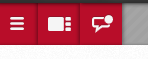
- Open the messenger.
- A number will be displayed in the chat icon where you have unread messages. The number corresponds to how many unread messages you have.
Once you open a chat with unread messages, the number will disappear from the chat’s icon.