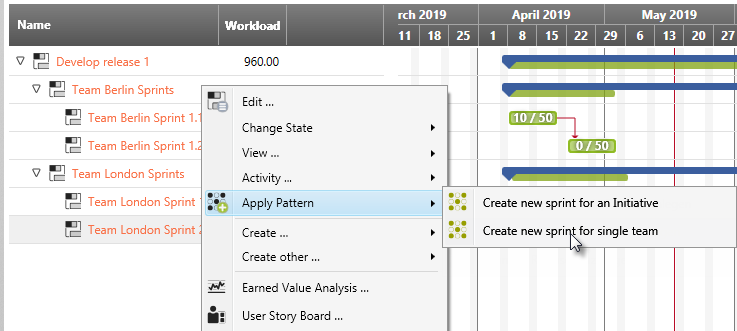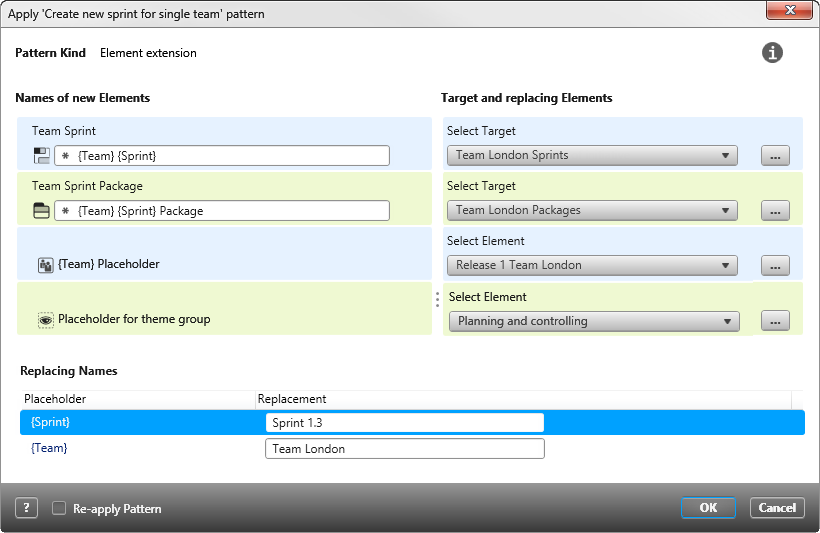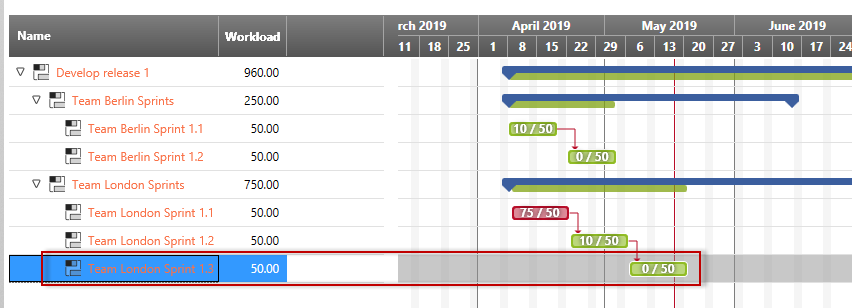Create activities
Activities are project tasks or work packages that have a start and end time as well as an effort. The start date specifies when the activity is to be started and the end date specifies when it is to be completed. The content of the activities must be coordinated, especially if an activity can only begin when the inputs or outputs of another activity are available or a predecessor activity has to be completed. You can create activities directly in activity views, such as the project plan, or in the Activities window. To open the Activities window, choose Show Activities.
- Select an activity in a view/ Activities window and use the Create command in the context menu.
- The enhanced context menu offers various options for creating an activity:
Creating activities via patterns
If you are in a view with activities, the Apply Pattern command in the context menu of an activity offers you various patterns, depending on the context, that extend the project plan with releases, sprints, initiatives, or team activities. In the following example, a release is extended with another sprint.
- In the project plan, for example, select the last sprint activity Team Berlin Sprint-2 that you want to extend with a pattern.
- Choose Apply Pattern/ Create new sprint for single team from the context menu. If patterns are defined for the selected element, all patterns are offered here. Green indicates that this is particularly suitable in this context.
- Under Replacing Names, enter the appropriate names for the placeholders. For this example, the next Sprint should be Sprint 1.3 and Team London should implement it.
- Then click OK to apply the pattern.
The pattern creates another sprint activity in the project plan. In addition, the pattern creates reports and entries in the topic bar, which consist of the names of the sprint and the team, and a user story board, which the team can use to process the requirements (user stories). In the Products window, the pattern creates a folder for the team artifacts. Team artifacts include a user story board and two requirement diagrams.