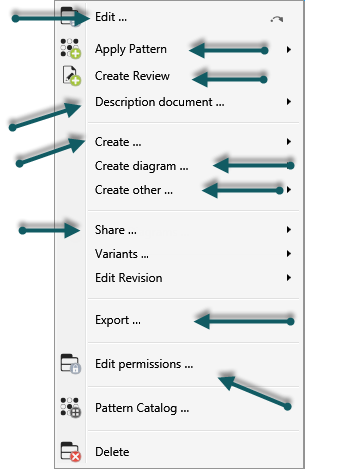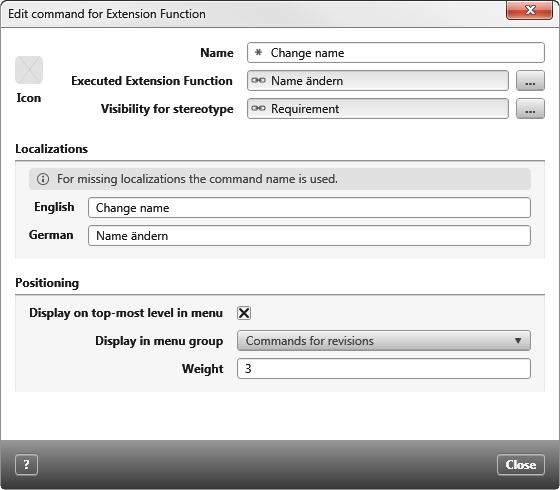Displaying commands in the context menu
If you’re using extension functions or you have designed new forms, you need to choose where the commands for them are to be offered in context menus. objectiF RPM allows you to assign commands to an existing context menu group or to create your own for extension functions.
Determine group for classification
The context menu is divided into different groups. Each individual entry can be regarded as a group.
For most context menu commands, you can display the group name and the position. Call up the context menu and move the mouse over a command. Do not click! Press the F1 key. A message appears in the output that provides information about the name of the command, the group name and the weighting.
The command is called Derive test cases, the group is Frequently used commands for creating and the position is 3.
Overview of context menu groups
You can assign the commands for creating and editing artifacts and the commands for extension functions to the following context menu groups:
| Displaying in menu group | Form | Extension function |
|---|---|---|
| Activity | top menu, own group | - |
| Requirement | under "Create" | - |
| View | top menu, own group | - |
| Import Artefacts | top menu, own group | - |
| Description document | under "Description document" | - |
| Create documents | under "Create", Group „Document“ | - |
| Export | under "Export" | - |
| Sometimes used commands for creating other elements | under "Create other", group „Query Type“ | - |
| Sometimes used commands for creating | under "Create", own group | - |
| Frequently used commands for creating other elements | under "Create other", group „Form, Pattern, Variation point“ | - |
| Frequently used commands for creating | under "Create", group „Actor, Persona…“ | - |
| Commands for files and directories | top menu, own group | - |
| Commands for access rights | top menu, group „Edit permission“ | x |
| Commands for image creation | top menu, own group | x |
| Commands for deletion | top menu, group „Delete“ | x |
| Commands for manipulation | top menu, group „Edit…“ | x |
| Commands for navigation | top menu, group „Show Diagrams“ | x |
| Commands for revisions | under "Edit Revision" | x |
| Commands for sharing | under "Share" | x |
| Commands for creating block diagram elements | under "Create", group "Block" | - |
| Commands for creating diagrams | under "Create diagrams", group „Diagrams" | - |
| Commands for creating diagram references | under "Create diagrams", group „Diagram references“ | - |
| Commands for creating extension functions | under "Create other", group „Extension Function“ | - |
| Commands for creating views | under "Create other", group „Burn Up etc.“ | - |
| Commands for viewing relationships | under "Got to" | - |
| Commands for executing Extension Functions | own group | - |
| Commands for go-to-navigation | under "Go to" | x |
| Create Model Activities | under "Create", group „Model Aktivity“ | - |
| Apply pattern | top menu, group „Pattern Catalog“ | - |
| Very frequently used commands for creating other elements | under "Craete other", group „Query“ | - |
| Very frequently used commands for creating | under "Create", group „Requirement“ | - |
| Rarely used commands for creating other elements | under "CReate other", group „Profile“ | - |
| Rarely used commands for creating | under "Create", group „Specification“ | - |
| Edit Script Package | under " Edit Script Directory" | - |
| Variants | under "Variants" | - |
| Edit Directories | under "Create", group „New Directory“ | - |
| Create Goals | under "Create", own group | - |
| User defined | - | x |
| Commands for merging files | top menu, group "Software engineering" | - |
Sorting commands for forms in the context menu
When you create new forms, you must assign commands to an existing context menu group. If the forms are not assigned to a group, they are not displayed in the context menu and therefore cannot be selected and used.
- Open the form with Edit.
- Switch to the Create Command or Edit Command tab and select the Display at Top Menu Level option.
- Select a group from the drop-down menu and specify a weight. The higher the value, the lower the commands are ranked. If a command has a weight of 0 and you want another command to be displayed before it, you can also work with negative values.
- Save with OK.
Commands for extension functions
If you have created an extension function and have not made any further settings when creating the command, then the command to execute is offered to you by default via the context menu command Run Extension Function/ [Your command].
Alternatively, you can specify a group for extension functions or create a user-defined group.
- Open the Configure Extension Function commands view from the backstage menu with Project/ Extension Function commands.
- Select the extension function and choose Edit from the context menu.
- Under Positioning, select the Display on top-most level in menu option.
- Select a group from the dropdown menu and enter a weight. If you want to have your own group for extension functions, choose User defined and enter a name in the field below. The higher the value, the lower the commands will be. If a command has the weight 0 and you want another command to be displayed before it, you can also work with negative values.
- Save with OK.