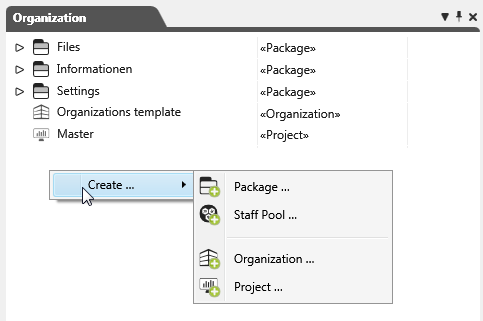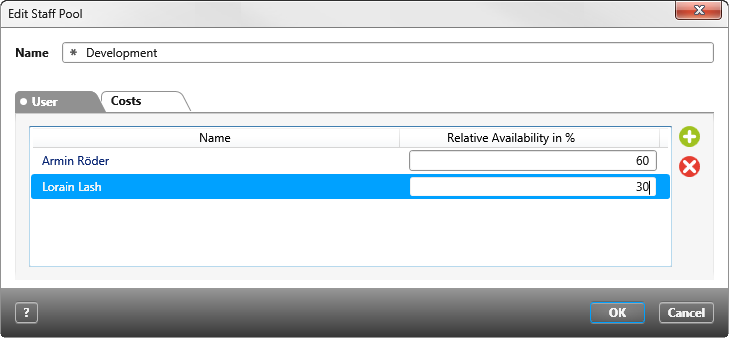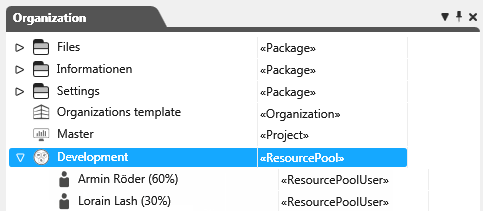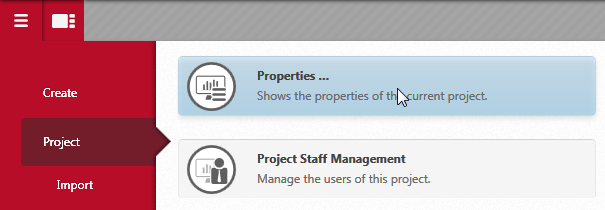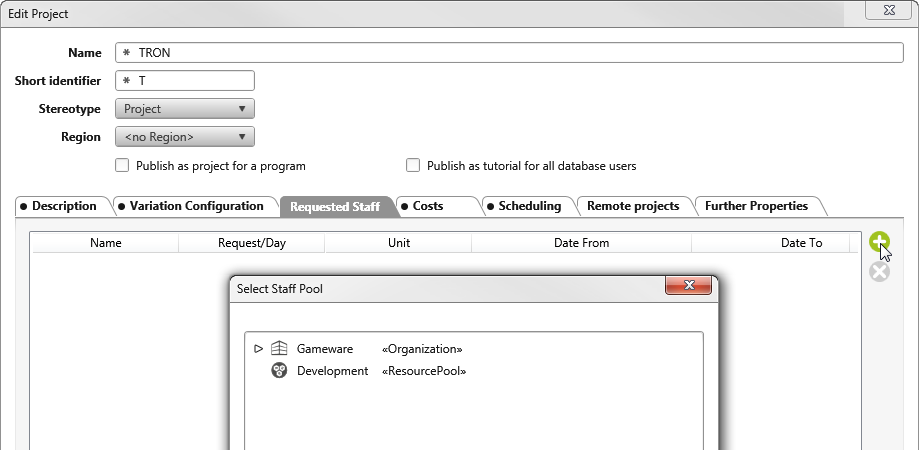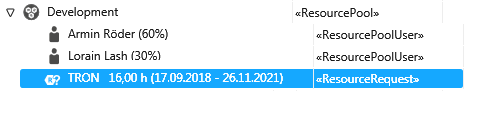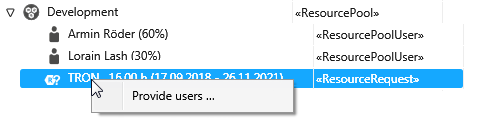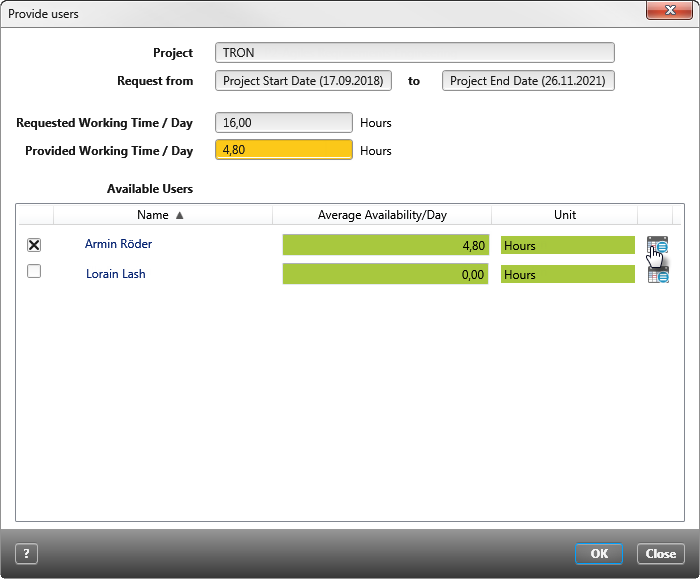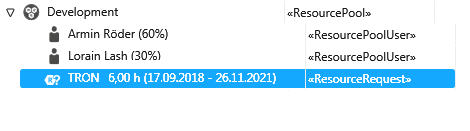Create staff pool
The employees in an organization can be organized through staff pools. Projects can then directly request staff from the staff pool. Instead of allocating individual staff members to a project, you can allocate an entire staff pool.
Create staff pool
- Open an organization and click on the Eye and select Show Organization.
- Select the command Create/ Staff Pool in the context menu of the window background.
- In the dialog Create Staff Pool, enter a name for the pool and use the plus button to add staff members to the pool.
The following dialog, select staff, shows all the staff members who are a part of an organization.
- In the tab User, select the staff members to be added to the pool and click OK.
- Under Relative Availability in %, enter their availability and click OK.
The staff members allocated to the staff pool will be displayed in the organization hierarchy.
Request staff
- Open the project in which you need more staff.
- Change to the project backstage menu and select Project / Properties.
- Change to the dialog Edit Project in the tab Requested Staff. Click the plus button and select the desired staff pool.
- For every staff pool query, you can individually specify what the daily need is and the time frame for which you need the staff.
All queries for staff pools will be displayed in the organization hierarchy.
The project “TRON” has made a staff request. You can also see that TRON requires sixteen hours. The time frame is in brackets.
Provide staff
In the last step, staff can be provided for another project.
- Open the organization and click on the eye and select Show Organization.
- Select the command Provide users… in the context menu of the staff request.
- In the dialog provide staff, select the desired staff with the checkboxes and use the button to enter their availability.
- Confirm with OK.
The staff will be allocated to the project as a resource and the need for staff remaining will be adjusted accordingly.