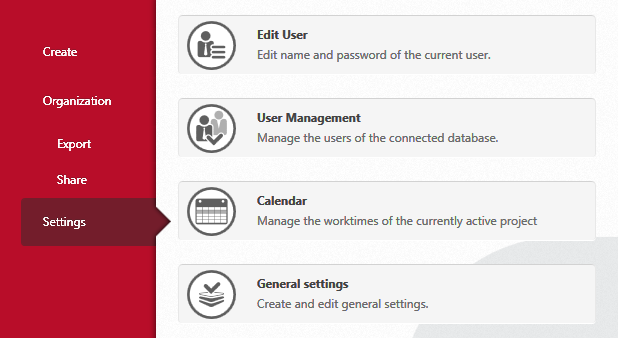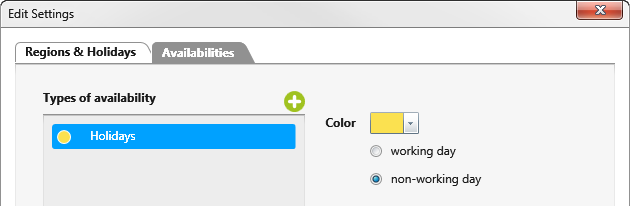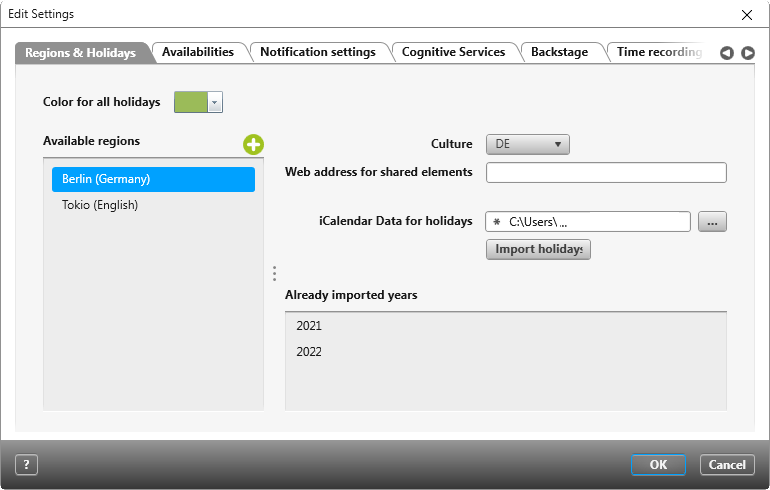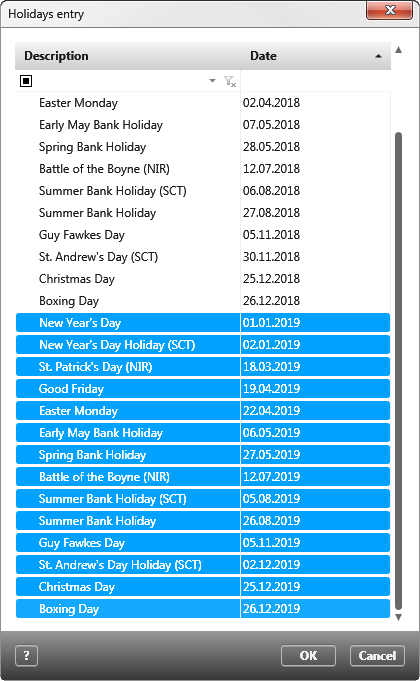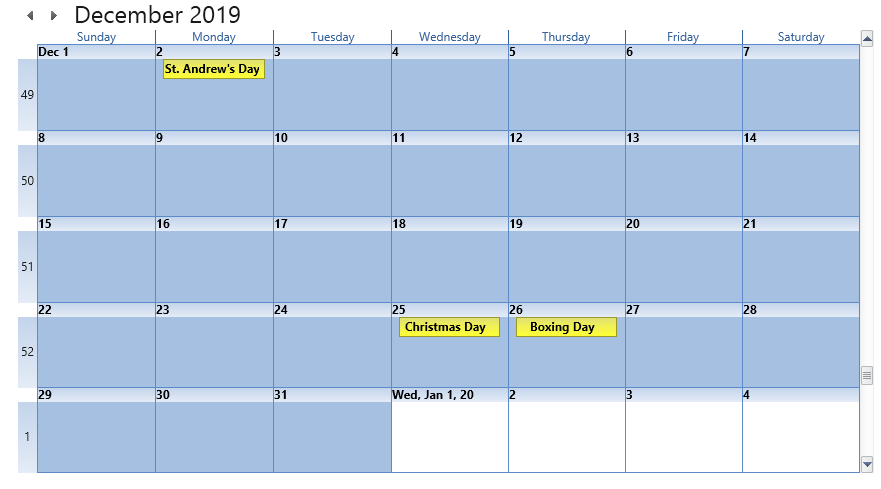Create and import holidays
Each federal state has different holidays and holidays. Which holidays are offered for import depends on the region that is assigned to employees when they are assigned to the project.
Hint
Download the holidays for the corresponding region and year from the Internet. Search for *.ics files.
Download the holidays for the corresponding region and year from the Internet. Search for *.ics files.
You can select the region and holidays in the following dialogs:
- Organization/ Properties in the Edit Organization dialog
- Project/ Properties in the Edit Project dialog
- Project/ Project Calendar
The backstage view of the user board specifies which holidays can be included in the calendars of employees throughout the organization.
- In the backstage view of an organization, click Settings/ General settings.
- On the Availabilities tab, define via plus button special workdays (training, trade fairs, and so on) or days off (public holidays, shutdowns, and so on) and choose a color.
- Select the Regions & Holidays tab and use the plus button to create a region. If you want to rename an existing region, double-click the field marked blue and enter your changes.
- Select a color.
- Click on the […]-button and enter the path to the ics.file.
- Click on Import.
- In the following dialog Holidays entry, select the corresponding holidays.
- Confirm with OK.
- The imported year is displayed in the Settings dialog under Already imported years.
- Confirm with OK.
- Switch to the backstage view of the project and open the project calendar via Project/ Project Calendar.
- Import the holidays via Import holidays.
- In the Holidays entry dialog you can specify in detail which public holidays are to be included in the calendar.
- Confirm with OK.
The holidays are entered and displayed in the calendar.