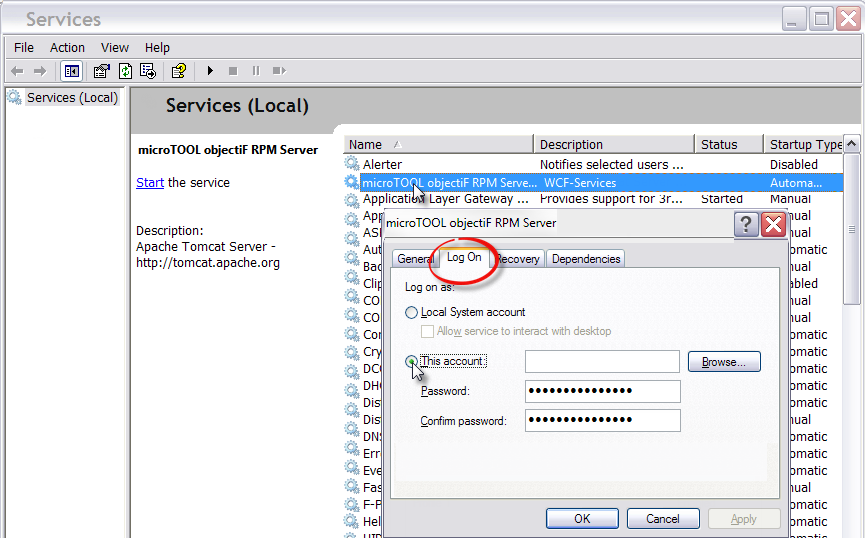Preparation for using Task Manager
So that the tasks are also carried out by the task manager, you need:
- A user account for the task manager in the Windows service.
- Access to the corresponding organizations and projects.
First, create a user account for the task manager in the Windows service. Then go to the objectiF RPM Server Properties and mark the checkbox This account in the tab Login.
Database Server The drop-down list shows you a list the local server (localhost). If the SQL server is located somewhere else in the network, you can search for it with Find. Alternatively, you can type in the name of the server. Find Searches the network for SQL servers. Those found are then listed under Database Server from where they can be selected from the drop-down list. Authentication Method Specify the method that you want to use to log on to the server. The method you choose has to be the same as the method which is used for the database server. The default setting is Windows Authentication, for which in this case no further information is required. If you change the method to SQL Server Authentication the dialog is expanded. Enter a user name and Password. Please keep in mind, the selected user has to be registered as a user on the database server and have permissions to create an SQL database. Check existing user accounts and roles with the Microsoft SQL Server Management Studio under Security/Logins or Security/Server Roles. The roles dbcretor and sysadmin have permissions to create an SQL database. Connect/Disconnect Connects to the database server. You can close the connection with Disconnect. Target database If the entered information is correct, the drop-down list for Target database will be activated. You can create a new database or select an existing database to be the target. A drop-down list contains all databases to choose from which are available on the server. If you want to create a new one, type in the name. Select/Create This button’s function depends on the what you have entered under Target Database. If you have entered a new target database, it will be installed when you click Create. If you have selected an existing database, it will be taken on as the target database when you click Select.