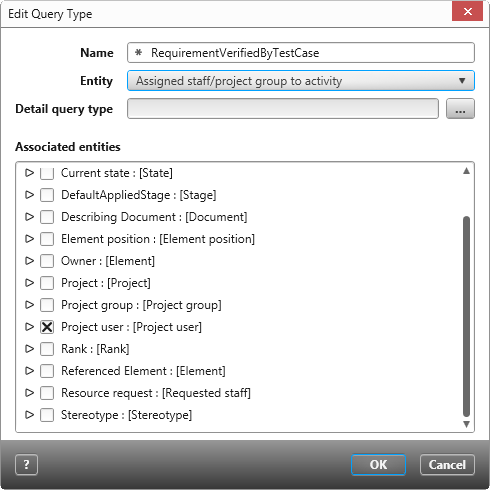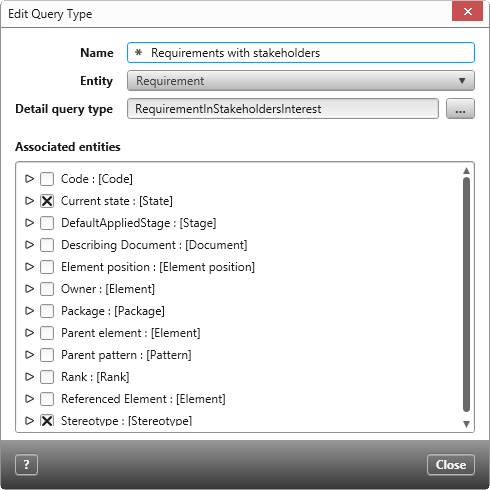Create query type
objectiF RPM comes with a certain number of query types that you can use for your queries. However, if you want to display data for which there are no query types yet, or if you have created your own artifacts and artifact relationships, you must create new query types based on them. A query type determines what properties are provided to an entity or relationship when you create a query. Thus, based on a query type, it is possible to create different queries that show different aspects.
- Open the window Products via eye with the command Show Products.
- Define a package and select the context menu command Create other/ Query Type.
- Give the query a name and select the entity/relationship to be evaluated later in the query under Entity from the dropdown menu.
- Specify a relationship under Detail Query Type that refers to the relationship between the elements you want to display.
Example: You want to see all assigned test cases for requirements. Under Entity, enter Requirement and under Detail query type, select RequirementVerifiedByTestCase.
Good to know
If you later want to use the filters Assigned to project members or Editors in a query, you must select or create the correct query type for the query. In the query types, choose under Entity Associated project user to requirement, Associated project user to test case, or Assigned staff/ project group to activity. Under Associated Entities, select Project user or Project group.
If you later want to use the filters Assigned to project members or Editors in a query, you must select or create the correct query type for the query. In the query types, choose under Entity Associated project user to requirement, Associated project user to test case, or Assigned staff/ project group to activity. Under Associated Entities, select Project user or Project group.
- Under Associated Entities you will find all entities, relationships, or properties provided by the entity selected above. Limit the set by selecting the entities that are relevant to the query.
- Save with OK.