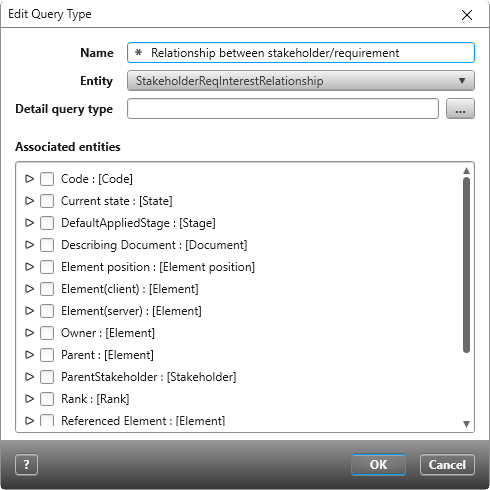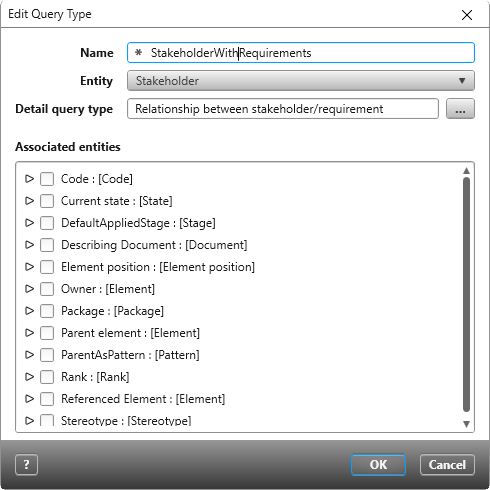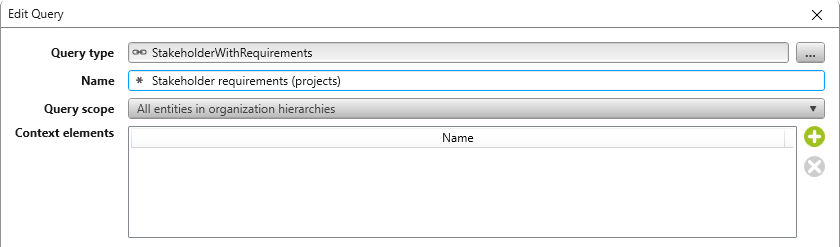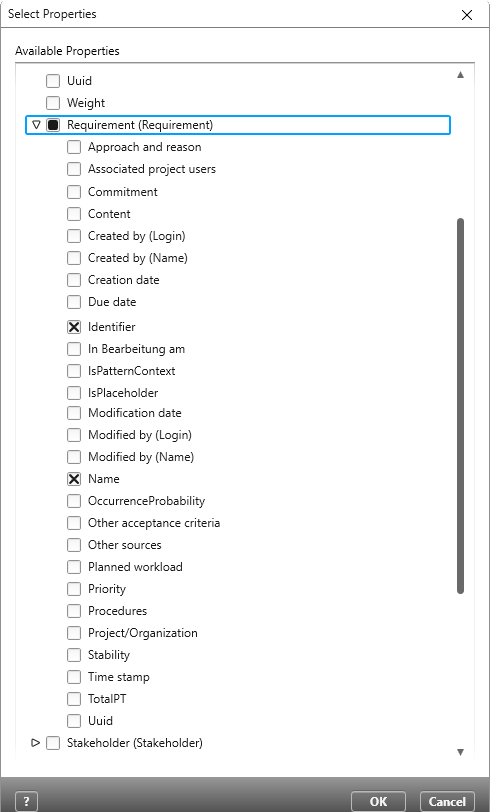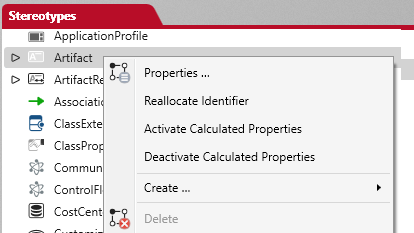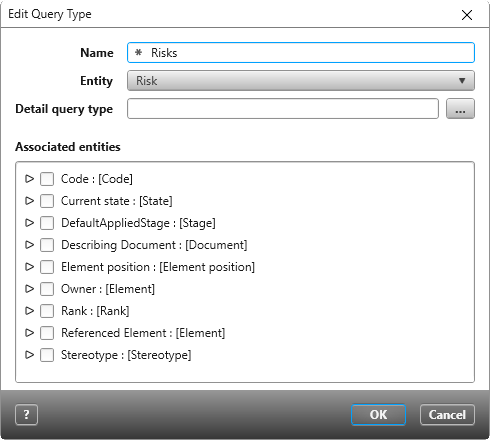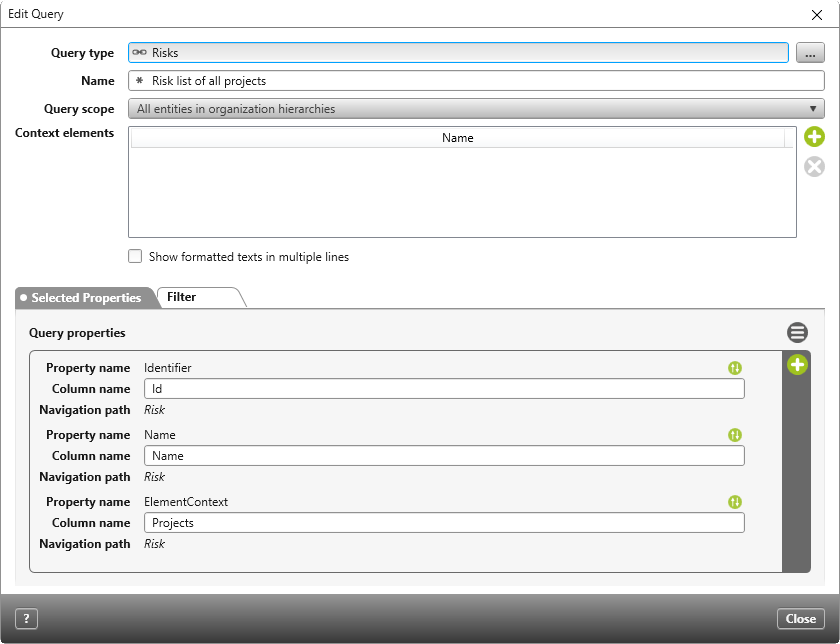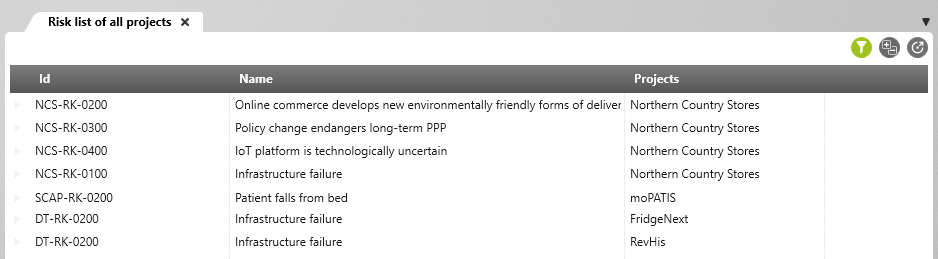Create Cross-Project Queries
In the following example, we see how to create a query for showing all stakeholders with derived requirements from all running projects.
Cross-Project Queries (Standard)
In the following example, we see how to create a query for showing all stakeholders with derived requirements from all running projects.
Create Query Type for Relationship
You need two query types for the query, which must be created in the organization if they aren’t already available. The first query type contains the relationship between the elements you want to be displayed. This will be needed later when configuring the query to display the properties of the referenced elements.
- Create a query type through an organization by opening the context menu of a package and selecting Create other/ Query Type.
- Name the query type and select a relationship in the drop-down menu for Entity. In this example, StakeholderReqInterestRelationship is required.
- Press OK to save your choices.
Create Query Type for Element
The second query type is for the element type you want to be displayed.
- Create another query type.
- Name it and, in the drop-down menu for Entity, select which element is to be evaluated by the query. The entity selected here determines what can be selected as the Detail query type. In this example, Stakeholder has been selected as the entity.
- Under Detail query type, select a query type for the selected entity. For this example, Stakeholder/Requirement relationship is selected.
- Click OK to save your choices.
Create Query
- Create a query in a package of your choice using the context menu command Create other/ query.
- In the section for Query Type, select the second query type.
- Name the query and select All Entities of Organizational Hierarchies from the drop-down menu for Query Scope.
If you only want to view certain projects, select All entities of projects/organizations instead and specify the corresponding projects in the section for Context Elements by clicking the plus button.
- In the Selected Properties tab, use the Plus button to select the properties to be displayed. For this example, these are properties that are relevant to the stakeholder.
- Switch to the Selected Properties tab of the detail query and use the Plus button to select which properties you want to be displayed. In this example, these are requirement properties.
- Save the query.
The query will then show you the desired results. In this example, we can see in which projects there are stakeholders with requirements.
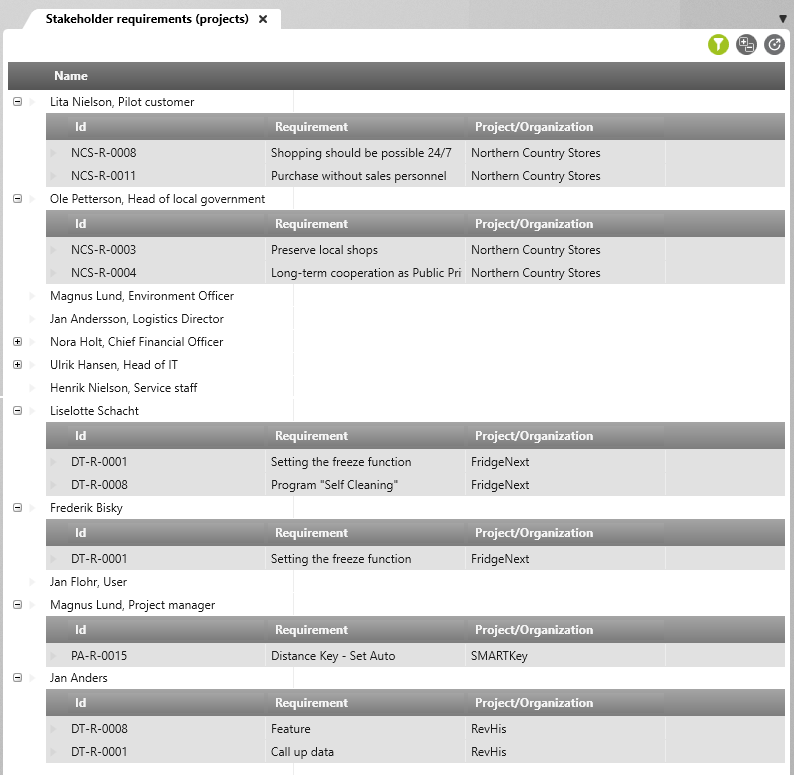
Cross-Project Queries (Artefacts)
In order for artefacts to be displayed across different projects in an organisation, the first step is to make the artefact “known” to that organisation. Next, you need to create a query type and then a query based on that query type. In the following example, a query is created to display the defined risks from all projects.
Create Artefact
To ensure that the desired artefact from all projects is displayed in the query, make sure that the artefact has the same name in all of those projects.
- Go to the parent organisation for your projects and open the Stereotypes window.
- In the context menu of the Artifact stereotype, select the context menu command Create/ Create Stereotype to create the artefact you want the query to display.
Create Query Type
After the artefact has been defined in the organisation, it is added to the list of query types.
- Create a query type from the context menu of a package with the command Create other/ Query Type.
- Name it and select the artefact you just created from the drop-down list for Entity. In this example, Risk has been chosen.
Create Query
Now create a query from the newly created query type.
- Create a query by selecting Create other/ Query in a package’s context menu.
- In the section for Query type, select the query type you just created.
- Name the query and in the Query scope field, select All entities of organizational hierarchies.
- Switch to the Selected Properties tab and click the Plus button. In the dialog that opens, select which properties the query is to display.
- Save the dialog.
As a result of the configurations made, the query displays the risks contained across the organization’s projects.