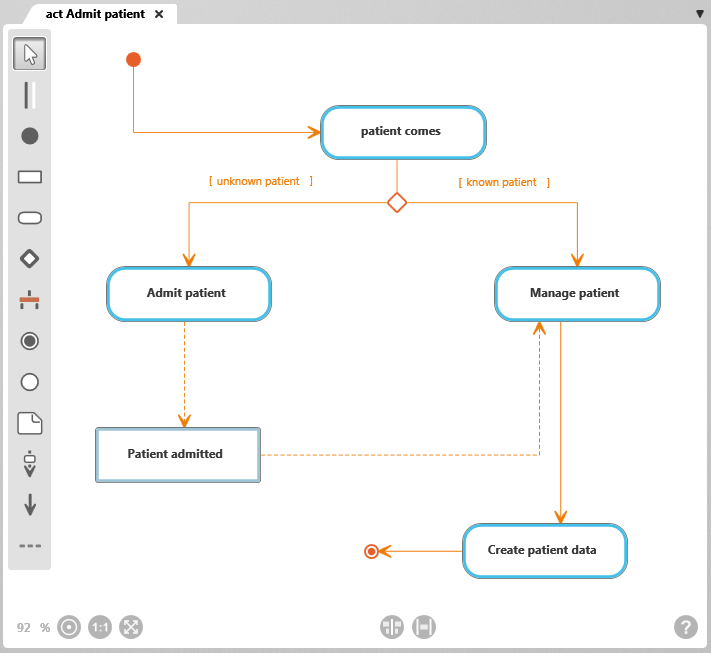The Activity Diagram
In activity diagrams, UML (Unified Modeling Language) methods are used to describe how a system realizes certain behaviors. Activity diagrams can also be used to clearly depict complex processes. Sequential and parallel processes are illustrated in diagrams as actions, control flows and object flows. Activity diagrams are used, for example, to describe business processes and use cases or for documenting the implementation of system operations.
The diagram can be opened:
- by double-clicking on the diagram
Diagram