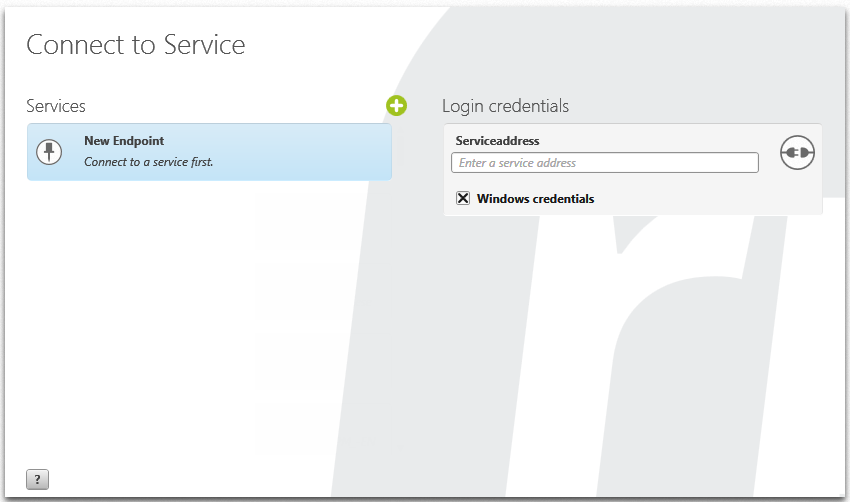Launch service and log in to client
Launch service
Note
Each service that you launch requires a server licence. For example, if you have two server licences and create three web services, then only two of them can be launched. To start a third service, end a current service. This ensures that you have enough server licences.
Each service that you launch requires a server licence. For example, if you have two server licences and create three web services, then only two of them can be launched. To start a third service, end a current service. This ensures that you have enough server licences.
Connect objectiF RPM to a created service
In the login screen Connect to service, create a connection between the client and database. The service address of the service created is required for this. If you don’t know the server address, ask your system administrator. If you created the service in the Service Manager, paste the link copied from the login screen of the client under Login credentials.
- Launch objectiF RPM. (If you are doing so for the first time, click on Continue without registration or Send and connect to service)
- Click on the plus button to the left under Connect to service.
- On the right side under Login credentials, enter the service address copied from the link in the service manager under Serviceaddress.
- If the service is configured for Windows login, then select the option Windows credentials. The Windows login data for the current computer will be used.
- Click Connect.
Login to web client
The web client login screen does not contain the option Windows login. Enter the login information here and then the Windows login username or your username and the password.