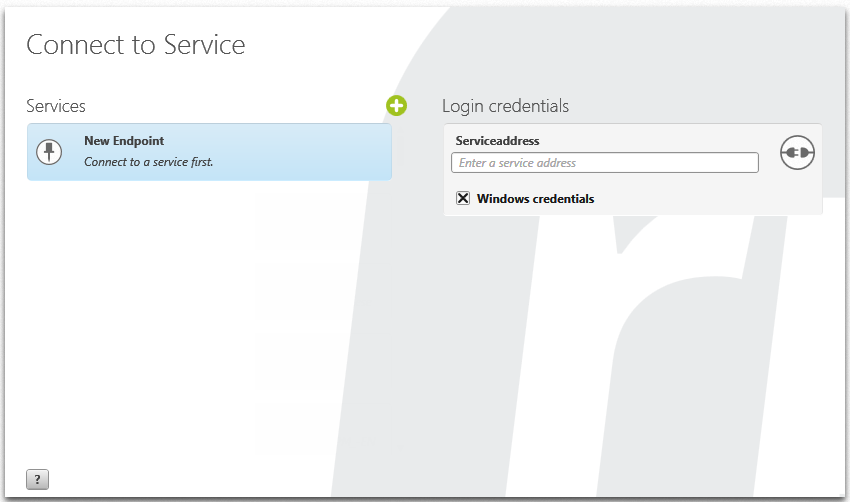The dialog “Connect to Service”
Before you can work with the tool, you must establish a connection between the server and the client/Web client using the service. To do this, you need the service address of the created service. You can obtain this address from your administrator. If you have created the service yourself in the Service Manager, copy the link to the service address and paste it into the logon screen of the respective client under Login credentials.
The credentials that you must enter under Login credentials depend on whether the service connection is configured for a Windows login or a username login.
The Login can be opened:
- when you starts objectiF RPM
In the Connect to Service entry screen, you create new service connections or remove existing service connections. On the right-hand side under Logon Information, enter the service address of the service that you created in the Service Manager.
Services All existing services are shown here. Click on the plus button to create a new endpoint. The login fields appear under Login credentials on the right.
Login credentials/Serviceaddress Enter the service address for the service here. Under Login credentials, enter the service address (obtain from your administrator or copy the service address from the Service Manager). You can change the address by double-clicking on the entered service address.
Windows credentials Enables Windows login for this service. Select the Windows credentials check box if you want to log on using your computer’s Windows account. If you clear the check box, the Username and Password fields will be shared.
Username Enter your username here. First deactivate the check box Windows credentials. The user name that was created for the respective employee is entered here.
Password Enter your password here.
The default value for the user logon is:
- Username: Administrator
- Password: Admin
Difference to the Web Client
The login screen of the Web Client does not contain the Windows credentials option. Under Username, enter the Windows logon or your user name and password.